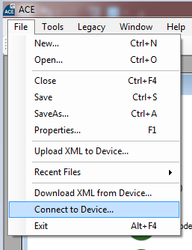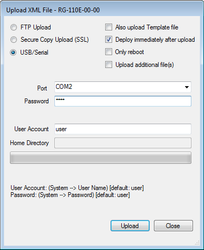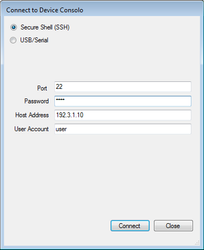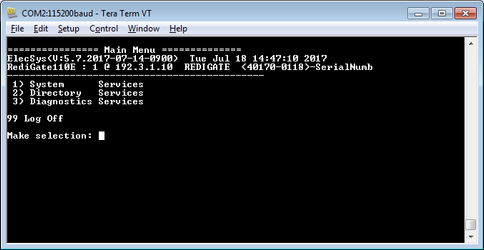...
- In the ACE Configuration Editor, select File | Connect to Device.
- If you are using an RS-232 (RediGate 400 series)) or USB serial (RediGate 100 series) port, select the "USB/Serial" toggle button.
- If you have already set the IP address in the RediGate, select "Secure Shell (SSH)" to connect over the network.
- In the ACE Configuration Editor, select File | Connect to Device.
-
- For
serial connections, select the correct Windows COM port.-
- IP connections, enter the IP address in the "Host Address" field. The "Port" will typically be 22.
- IP connections, enter the IP address in the "Host Address" field. The "Port" will typically be 22.
Enter login credentials. This should be the User Name and Password currently configured in the RediGate, as shown in the "System" object of the ACE configuration
. By default, the username/password for general access is user/user. Please refer to your RediGate configuration to determine the correct username/password combination
.:
- When you have successfully connected, you should see the following screen:
For
...
| hidden | true |
|---|