This section walks a first-time user through the steps of getting connected to the RediGate, creating an initial configuration, uploading the configuration, and logging into the user interface menu to observe its operation.
If you are starting the RediGate for the first time, or if you don't know the Ethernet IP address, you will need to connect to the COM0 serial port to log in to the system console. Use a null modem serial cable between the RediGate and a configuration PC.
You should also connect the RediGate to the same Ethernet network as the configuration PC, or directly using a crossover Ethernet cable (you may need to configure the PC to a compatible IP address in this case).
If you are using Windows, it is recommended that you install the PuTTY program to your computer. PuTTY provides both serial and secure shell (SSH) network access to the RediGate user and administrative menus.
In order to configure the RediGate, you will need to install the ACE program. The basic instructions are outlined here, but see the ACE Operation Manual (accessible at http://redigate.elecsyscorp.com) for more complete instructions on installing and using the ACE program utilities.
Your RediGate 400 can connect to multiple host systems over a variety of communications paths including cellular, Ethernet, and/or external satellite. The instructions below demonstrate how to edit your configuration for connectivity to your host system.
By default, the RediGate uses the first default gateway it can find to connect to an outside network. If your Ethernet port is setup with a default gateway to where the host server is located, the RediGate will by default use the Ethernet port to connect . If you would like the RediGate to use the cellular connection by default, you will need to set the "default gateway" parameter on the Ethernet port to 0.0.0.0.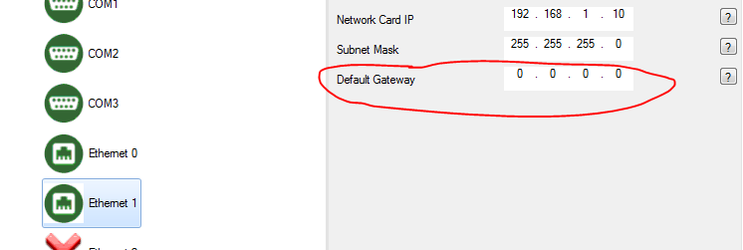 Ethernet ports that are setup for DHCP (0.0.0.0 for IP, Subnet, and Gateway) will always use the default gateway they are assigned by the router, and thus without custom configuration using routing tables, you cannot program the RediGate to use the cellular connection if the default gateway provided by the DHCP connection has a path to the host server. Ethernet ports that are setup for DHCP (0.0.0.0 for IP, Subnet, and Gateway) will always use the default gateway they are assigned by the router, and thus without custom configuration using routing tables, you cannot program the RediGate to use the cellular connection if the default gateway provided by the DHCP connection has a path to the host server. |
We are constantly adding new protocols, host platforms, and features to the RediGate platform, so it is a good idea to check and make sure your RediGate software is up-to-date.
A number of RediGate features (TLS and Store and Forward, for example) depend on the RediGate having an accurate system clock. Follow the steps below to check and set the system time on your RediGate:
Once you have read and completed the steps in this Getting Started Guide, you can go on to configure your RediGate according to the needs of the system. There are a number of example configurations and tutorials on the http://redigate.elecsyscorp.com/examples site that walk you through connecting your RediGate to common field devices (such as Modbus) and host platforms (such as Ignition and IBM Bluemix/Watson).