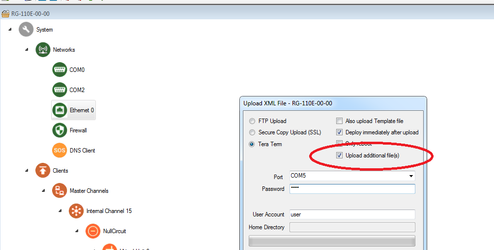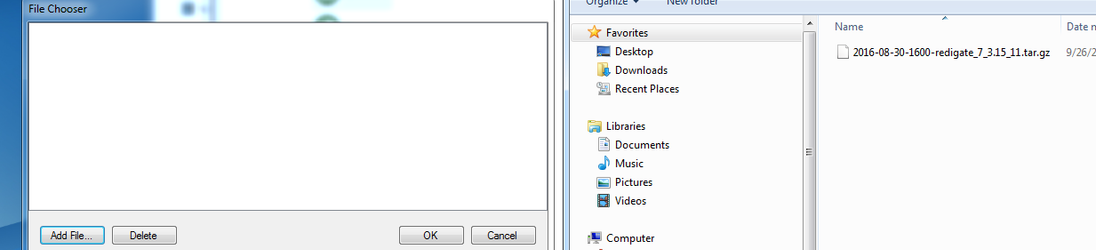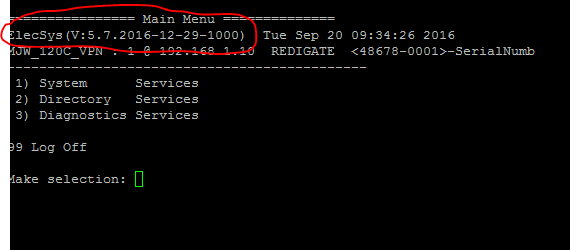- Download the "Latest Update Tarball" for your RediGate 100 Series or 400 Series device from http://redigate.elecsyscorp.com/software
- If you wish to validate the SHA checksum of the downloaded file, see the Change Log documents at the above link.
- Open up your device's configuration using ACE
Select "File → Upload XML to Device", and make sure the "Upload additional file(s)" box is checked
Do not change tar filename
Sometimes a Web browser may change the filename during download. In order for the .tar.gz to be properly installed, you must upload the file with its original filename. Uploading a file with a space in it (such as 2017-01-03-1400-RegiGate_400_7_ZEUS_3.12_07█(1).tar.gz ) will prevent the RediGate from properly installing the update, and may cause issues with future updates.
Also, do not unzip and upload the contents of the ".tar.gz" file; upload the original .tar.gz file with its full name and file extension.
- Click "Upload", "Add File", and then select the downloaded tar.gz file
After the upload, you device will reset and contain the latest firmware
Confirm Software Version
You can confirm the version of software on your RediGate by logging into Putty. The screenshot below shows a RediGate with V:5.7.2016-12-29-1000:
Manage space
Manage content
Integrations