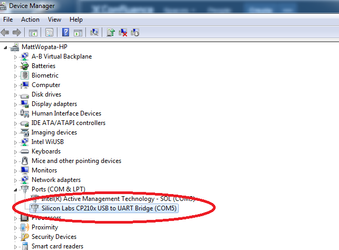Upload via Micro USB port (RediGate 100 series only)
- If you have not done so already
- Install the Silicon Labs USB Driver and determine the USB port number assigned to it
- Apply power to the RediGate
- Make sure that no other serial program is currently using this USB port; otherwise, the file transfer will fail.
- In the "Upload XML File" dialog, select the "Tera Term" option and set the Port to match your USB port number
Enter the following information on the "Upload XML to Device..." prompt
Password: (the default password is 'user')
- User Account: (the default username is 'user')
- Once these options have been configured, click the Upload button to transfer the configuration to the RediGate. You will need to wait for several seconds before the file transfer begins. Click "OK" when the "File transfer success" dialog appears.
If Open, Exit Putty Before Upload
If you have Putty open or any other serial connection to the device, you will need to close that connection before uploading the configuration.