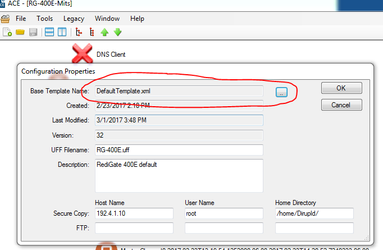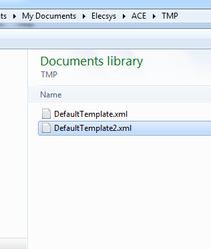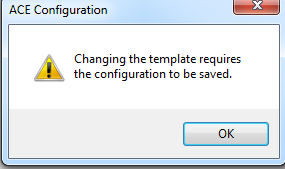Introduction
There are times when you will need to update your configuration's "Default Template" in order to take advantage of the latest features of the RediGate. This guide shows you how to do just that.
Instructions
Option 1: Updating the default template used by all configurations
- Browse to the folder in which your current "DefaultTemplate.xml" file is stored. By default, this folder is located here: ...\Documents\Elecsys\ACE\TMP
- Copy and paste the new "DefaultTempate.xml" file over the current "DefaultTemplate.xml" file
- Restart ACE
- Your RediGate will now use the updated DefaultTemplate.xml
Option 2: Updating the template on a single configuration
- In ACE, open the configuration for which you would like to change the template
- Click File → Properties and change the "Base Template Name" to the name of the template for which you would like to
- Select the new template to be used by your configuration
- You will receive a prompt indicating that the configuration must be saved with the default template changes. Click "Ok" and your configuration will now be using the new template.