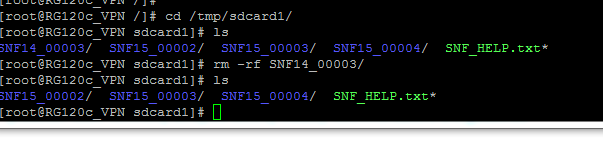...
When using MQTT Client with SSL/TLS encryption, you must configure the TLS Tunnels object to include one or more connections from the local host to a remote MQTT server (see TLS Tunnels 17629185). To use more than one server address for backup connections, the STUNNEL Parameters should be set up with multiple 'localhost' addresses (127.0.0.x), and the MQTT Client object will be defined to connect to those local addresses, as shown in the following table:
MQTT Client address list | SSL/TLS 'stunnel' Parameters |
| |
(Connect Port=1883) | Accept Connect | Connect To | |
127.0.0.1 | 127.0.0.1:1883 | address1.mybroker.com:8883 | |
127.0.0.2 | 127.0.0.2:1883 | address2.mybroker.com:8883 | |
127.0.0.3 | 127.0.0.3:1883 | address3.mybroker.com:8883 |
MQ_RBE_PR_Handler
The MQ_Rbe_Pr_Handler and MQ_Extra_Rbe_Pr_Handler are child objects under the MQClient or MQ_Extra_Clients objects. The MQ_RBE objects allow the Report by Exception (RBE) process to work through the MQ broker in a similar manner as RBE to the Elecsys HCP system. Whereas the Publish/Subscribe messages using the MQtt protocol typically require ISaGRAF logic to build topic strings and payloads, the MQ_RBE is designed to report unsolicited real-time data from an RTDB, defined solely using an ACE configuration, without requiring ISaGRAF program logic.
The RBE data packets are reported using a defined format, which can be processed through the message flows of an MQ broker as needed. Commands are also supported through the MQ_RBE process. The RediGate subscribes to the topics of "cmd" and "sys" in order to receive commands sent via the MQ-HCP or other publisher (the subscription for these topics is configurable; see Subscriptions 17629185). The "sys" topic may be published from a host system with a numeric payload to perform the following operations:
...
| Properties | Values |
|---|---|
| MQ RBE Pacing | Milliseconds to wait between sending each RBE packet. T he RBE task periodically checks the RBE flags set for each point in the RTDB to see if data has changed. If so, all changed points are sent to the broker. This parameter defines how often to perform this check. |
| Console_ID | Text string which may be inserted into topic strings for RBE messages, to identify the destination MQ-HCP when using multiple HCP's. The Console_ID text, if configured, is substituted into the 'sys', 'cmd', and 'file' Control Topics in place of the "Console_ID" (see Subscriptions object). If the Console_ID field is left empty, the field is omitted from the subscribe topic string. |
| Subscribe Topic Rules | Select the topic publish rule for MQ RBE messages, which are also the rules that will be used by other clients who subscribe to the broker for the RBE data (such as the MQ_HCP). When publishing RBE messages, the topic always begins with the topic string "RBE", and the Console_ID field configured in this MQ_RBE object. The Console_ID can be used to differentiate different sets of RediGate data into groups within the host/broker topic space. The topic string can also include the following data specific to this unit configuration (note, each RediGate should be configured with a unique UnitName or UnitAddress to distinguish the topic message space of each gateway):
Select the RBE publish Subscribe Topic Rule from the following options, where HcpId, UnitName, UnitAddress, ChannelName, ChannelNumber, RtuName, and/or RtuAddress in the topic would contain the actual property data in the configuration:
|
| DBM RBE Classification | This option is used in systems using redundant MQTT servers. In this case, the MQTT RBE/PR objects in the ACE configuration will use an instance number (0=primary, 1=secondary). If only one MQTT connection is used, the MQ_Client/MQ_Rbe_Pr_Handler process may be configured to use the other RBE instance: Select 'RBE 0 DBM Flag' to use the primary (RBE0) process for MQ_RBE. Select 'RBE 1 DBM Flag' to use the secondary (RBE1) process for MQ_RBE. In this case, standard HCP RBE/PR connections would be configured to use instance 0. If both primary and secondary HCP connections are used in a configuration, the MQ_Extra_Clients/MQ_Extra_Rbe_Pr_Handler process may be configured to use the alternate RBE instances: Select 'TERTIARY RBE process for DBM' for the third (RBE2) process for MQ_RBE. Select 'QUATERNARY RBE process for DBM' for 4th (RBE3) process for MQ_RBE. |
| Enable RBE List | This list allows the MQ_RBE process to filter which Channel/Field Unit configurations will report their data using the automatic RBE process. If this table is left blank (or is omitted in older versions of the configuration), then all configured RTDB database fields will report data on all MQTT clients. If one or more rows are entered in the table, then only the configured FieldUnits will be reported through this MQTT Client. Click the Edit Table button to edit the list of Field Units. Channel – Enter the channel number (0-16) of the Field Unit to include in RBE reporting. RTU to Enable – Enter the Field Unit address of the device to include in RBE reporting. |
...
| Properties | Values | ||
|---|---|---|---|
| Control 'sys' topic | Select whether to subscribe to the MQTT 'sys' topic. The 'sys' topic subscription is used to allow a remote host to send system level commands (see MQ_RBE_PR_Handler).
| ||
| Control 'cmd' topic | Select whether to subscribe to the MQTT 'cmd' topic. The 'cmd' topic subscription is used to allow a remote host to set or control data values in the FieldUnits on this device. This could be used in a situation requiring a field device to be monitored but commands must be explicitly prevented. cmd/Gateway/# – issue subscription where "Gateway" is replaced by the Unit Name in the top-level System object (default, if Subscriptions object is omitted) cmd/HCP_ID/Gateway/# – issue subscription where "Gateway is replaced by the Unit Name, and HCP_ID is taken from the parent MQ_RBE object. Disable subscription to 'cmd' topic – this option prevents 'cmd' topics from being received on this device from a host. | ||
| Control 'file' topic | Select whether to subscribe to the MQTT 'file' topic. The 'file' topic subscription is used to allow a remote host to publish a file to this device via MQTT. This could be used with some additional logic to process configurations or other files. file/Gateway/# – issue subscription where "Gateway" is replaced by the Unit Name in the top-level System object (default, if Subscriptions object is omitted) file/HCP_ID/Gateway/# – issue subscription where "Gateway is replaced by the Unit Name, and HCP_ID is taken from the parent MQ_RBE object. Disable subscription to 'file' topic – this option prevents 'file' topics from being received on this device from a host. | ||
| Host Synchronization | Select how (or whether) to synchronize MQTT communication with a host system. Synchronization is typically used when this device is publishing through multiple MQTT servers, and one or more hosts is also connected to the MQTT servers. This ensures that the device and the host system are communicating with each other through the same MQTT server, so that commands and data are sent and received directly. Require Health Echo from host – Host must periodically send out a 'sys' command with Health Echo and this device will respond with an echo, ensuring synchronized communication (default, if Subscriptions object is omitted). If the Health Echo is not received within two times the Keep Alive period configured in MQClient, the MQClient will disconnect from the current MQTT server and try the next address. Subscribe to 'STATE/HostName' – (see Host Name option below) This synchronization method reduces network traffic by not requiring constant application-level Health Echo messages. In this case, the host should publish a message (with Retain flag set) with topic of "STATE/HostName" (where "HostName" is configured to identify the host). The payload of the message should be "CONNECTED" (all caps). It should also lodge a Last Will and Testament with the server using the same topic and a payload of "DISCONNECTED." When a RediGate device connects to the server and subscribes to 'STATE/HostName', the server will deliver the retained message immediately with the payload "CONNECTED", thus informing the device that the host application is currently connect on the same server. If this STATE message is not received within two times the Keep Alive period, the MQ Client will move to the next server. If the server disconnects from the server, the RediGate will receive the "DISCONNECTED" message and will immediately move on to the next server, attempting to locate a server to which the host is simultaneously connected. No Host Synchronization – If only a single MQTT server is used, this option can be used. The MQ Client will not look for a Health Echo or STATE message but will remain connected to the server. Synchronization with a host is ensured as long as the host is also connected to the server. | ||
| RBE Data at Restart | Select how to publish data on startup or upon reconnection to an MQTT server. Send Only Non-Zero data registers – Upon connection, publish only non-zero values in RTDB registers (default, if Subscriptions object is omitted). Upon receiving the Birth Certificate from this device, the host must zero its entire database of values, so that non-zero data received from the device will ensure host and device have identical data. This option reduces the amount of published traffic upon connection. Send All data including Zero/Null registers – Upon connection, all RTDB registers (except those configured as "Non-RBE") will be published even if they contain zeroes. This causes more data traffic on reconnection, but it ensures the host is informed of all available points, values, and identifications (tags or register numbers) at the time of connection. | ||
| Publish Tag Names | Select whether to publish tag names associated with RTDB register locations. Publishing registers with tag names requires the configuration of the optional Tag Names object under each RTDB (see Tag Names17629185). Don't Publish Tag Names – Upon connection, publish only RTDB registers by number (default, if Subscriptions object is omitted). Upon receiving the Birth Certificate from this device, the host must zero its entire database of values, so that non-zero data received from the device will ensure host and device are in synch. Publish Tag Names on MQTT Connect – Upon connection, publish a list of the configured Tag Names associated with RTDB register addresses for the Field Unit. Subsequently, all data will be published using the RTDB register addresses, but the host system can use the initial list to correlate addresses with names for display purposes. Publish GZIP'd Tag Names on MQTT Connect – Same option as previous, but the initial publication of Tag Names and register addresses is sent in the MQTT payload in zipped format using 'gzip' compression. This reduces the bandwidth and packet size when publishing a large database of tag names. | Host Name | Enter the Host Name to use in the 'STATE/HostName' subscription, if using that option for Host NOTE: If any RTDB is configured to report by exception using Sparkplug-B but has no tag names configured, then all data for all RTDBs will be published, using their tag name (if available) or RTDB address. To prevent non-tagged registers from being published, make sure that all RBE RTDBs have at least one tag name configured. |
| Host Name | Enter the Host Name to use in the 'STATE/HostName' subscription, if using that option for Host Synchronization Host Name must be a maximum of 80 characters. If using the State/HostName option and this field is left blank, the Host Name in the subscription will default to the HCP_ID in the MQ_RBE object. |
Terminal Client
The Terminal Client process connects to a TCP/IP server on a network, and bridges that network connection with a local serial port. This is distinguished from the Terminal Server by the fact that the RediGate initiates the connection to the TCP/IP server, as opposed to an external network client making the network socket connection to the RediGate. The Terminal Client process is similar to the "Reverse Telnet" option available in many routers.
...
Sparkplug-B
The Sparkplug-B object provides a connection to an MQTT broker that expects data to be published in the Sparkplug-B format, and open source MQTT payload developed and maintained by Cirrus-Link Solutions. More information about the Sparkplug-B payload can be found here: http://www.cirrus-link.com/oem-device-data-integration/.
| Attributes | Function |
|---|---|
| Object TypeTermClient | SparkPlugB_RBE |
| Parent(s) | System → Clients |
| Instance | Use a unique Instance number for each Terminal Client object. |
| Properties | Values |
| Serial Port | From the dropdown list, select the serial port which should be used for connection to this Terminal Client TCP network port. Select the Serial Port from among standard serial ports (COMx) or one instance of a pair of Virtual Port pair (VirCOM xxa or xxb) if connecting this Terminal Client port to another process using Virtual Serial Ports. Make sure the Async port is defined under Networks. |
| Serial Buff Size | Maximum number of bytes which will be put into an IP packet to be sent to the network server. Once receiving this quantity of bytes on the serial port, a TCP packet will be sent immediately. The actual amount of data bytes may be less than the Serial Buff Size, if the Demark Timer (below) times out before the Serial Buffer is full. |
| Demark Timer | Maximum time (in milliseconds) to wait before creating and sending a packet regardless of how many data bytes were received on the serial port. This indicates the assumed "demarcation" time between serial packets. If a serial device is periodically sending messages at a defined interval, setting this Demark Timer too high could cause multiple serial packets to be clumped together in one TCP packet, which may not be desirable. Setting this value too low might cause half of a packet to be sent prematurely if there is a momentary glitch or pause in the serial data stream. |
| Client Reconnect Delay | Enter the time (in seconds) that the Terminal Client will wait after a failure to connect, before attempting to reestablish connection with the Server. This only applies when the connection is unable to be established. If the connection is made and then lost, reconnection will be attempted immediately. |
| Ok AT Commands | Select whether to echo an "OK" to AT commands entered at the Terminal Client serial port. The OK is similar to communicating with a modem over its serial port. |
| DTR Indicates Online | Select whether DTR indicates IP connection state. If set to 'Yes', the serial port's DTR signal will be asserted to a positive voltage when the IP connection is established with a remote server, and will be de-asserted when the IP connection is lost. This emulates the Data Terminal Ready functionality of a dial-up modem, giving a physical indication that an active connection is present. | Mode Flag |
| Time to Live | Number of seconds to close socket after inactivity (0 disables TTL) |
Host Connection
The Host Connection objects are used in conjunction with the Terminal Client to configure one or more IP addresses to which the Terminal Client will connect, and to allow the Terminal Client to be used as a modem emulator.
...
Use a unique Instance number for each Host Connection object.
...
Enter the Dial String, if applicable, in the form “ATDT###”, where ### is some unique alphanumeric string (up to 30 characters). This field may be left blank.
If using the Terminal Client in “ATDT” or “ATDT or DCD” connection modes, enter the ATDT#### string that is used to make a connection. Each ATDT string should be configured should be unique among all Host Connection objects under a given Terminal Client.
The Dial String has an alternate function when using the Terminal Client to connect to a named server (URL, FQDN). If the Connection Table IP address is set to 0.0.0.0 and Interface set to "DNS", then you can enter a URL in the Dial String field.
If using any other connection mode, leave this field blank. In those cases, the IP address(es) defined in the Connection Table become the default IP address used by the Terminal Client to which connection is made.
...
Select from the dropdown menu the conditions under which the Terminal Client should disconnect from the IP network server:
Never – Never terminate the Terminal Client from the remote server (remote side can drop the connection at any time).
+++ - Disconnect Terminal Client connection from the remote server if the string "+++" is received on the serial port. This must be exactly three pluses in a row. This function emulates the modem attention string often used prior to hanging up a PSTN dial connection.
DCD Drop – Disconnect the Terminal Client from the remote server when the DCD input on the RS-232 serial port goes to a low (inactive) state. This can be used in conjunction with the DCD connect option in the Terminal Client, to allow the DCD signal to both connect and disconnect; however, the two configuration options are independent and don't have to be used together.
+++ or DCD Drop – Disconnect the Terminal Client from the remote server either upon receiving the string "+++" on the serial port, or when an inactive DCD signal is detected on the serial port.
...
Select whether to echo all commands. The options are:
No – Do not echo characters typed from the serial port. To Async – Echo characters to serial port only. To Async & IP – Echo characters received on the serial port to both the serial port and the remote connected IP server.
...
Click the Edit Table button to define the IP address(es) and network interface for the Host Connection object.
Destination Address – IP address for the Terminal Client to connect to. Configuring a list of more than one IP address provides a fail-over connection in case one connection is unable to connect.
Interface – Device interface, which must match the Domain Name in the ACE network configuration objects, such as Ethernet, PPP, etc. (case-sensitive). This tells which interface to use for the connection.
To use a named server as the destination (URL or FQDN up to 30 characters) in the Terminal Client instead of an IP address, the following things must be configured:
- Destination Address must be 0.0.0.0
- Interface must be DNS
- Dial String must be the URL address of the connection
The DNS feature currently only supports a single URL destination (not multiple failover addresses). Also make sure under Networks to configure the "DNS Servers" object or enable the "Use Peer DNS" option in the CellModem object.
NTP Client
The NTP Client Sync function allows the clock to be synchronized with one or more Network Time Protocol (NTP) servers.
...
Must be 0.
...
Enter one or more IP address of the NTP servers to which to connect.
NTP uses algorithms to average the errors between different time servers, and to detect servers which are not reliable. If any server address is set to 0.0.0.0, all subsequent addresses in the list are ignored.
A couple of publically available NTP servers you can try are 129.6.15.28 and 129.6.15.29
...
Global Texts
The Global Text Function allow users to create variables that can be used in the MQTT Clients objects.
| Attributes | Function |
|---|---|
| Object Type | Global Text Must be 0. |
MQTT topics used for publishing and subscribing Sparkplug-B data follow the topic rules defined in the protocol. See Sparkplug-B MQTT Payload Format for a description of the topics and payloads.
An example topic for Sparkplug-B (DDATA) is: spBv1.0/Group/DDATA/NodeName/DeviceName
The topic string identifies the data for each Field Unit (note, each RediGate should be configured with a unique Unit Name to distinguish each gateway within a group):
- "Group" is the "Group Name", configured in the Sparkplug-B object. The Group is used to differentiate different sets of RediGate data into groups within the host/broker topic space.
- "NodeName" is the RediGate "Unit Name," configured in the top-level System object.
- "DeviceName" is the field device "Unit Name," configured in the Field Unit object.
| Properties | Values |
|---|---|
| RBE Flag | Select which of four RBE flags to use for checking changed data (make sure not to use the same as any other process that might use the same RBE flag, such as MQTT, HCP, DNP). |
| RBE Pacing | Enter the number of milliseconds to wait between RBE messages |
| Accept NODE Cmd Topics | Select whether to subscribe for NODE (Gateway) command topics. |
| Accept DEVICE Cmd Topics | Select whether to subscribe for DEVICE command topics (output commands to protocol) |
| Accept File Topics | Select whether to subscribe for file topics |
| Group Name | GroupName is Appended to 'spBv1.0' namespace topics (unless property is left blank), used to filter published data in groups. |
| STATE Topic | The STATE topic is used to ensure an active end-to-end connection to Host, or switch to next MQTT server. In applications where the SCADA server and RediGate connect sequentially to more than one redundant MQTT broker, the SCADA server should publish the STATE topic to ensure the RediGate is in active communication using the same broker at the same time, to ensure RBE messages are received end to end. The RediGate will subscribe to the STATE topic, and if it doesn't receive To disable the use of the STATE topic, enter a string between 1 and 5 characters in length. Regardless of configuration, the STATE topic is ignored if the RediGate is only configured for a single MQTT server in the URL_List table. The STATE topic is presently supported on the RediGate using the "legacy" format prior to the Sparkplug-B protocol version 3.0.0, where the payload is expected to be simple text as "ONLINE" or "OFFLINE". The STATE topic should be in the form "STATE/Host1", where "Host1" is the Primary Host ID in the Ignition MQTT Engine or equivalent in a different SCADA system (in MQTT Engine release 4.0.14 or later, also configure the Legacy Host ID - see STATE message in Sparkplug v3.0.0). |
| RBE Processing | Only process RBE RTDB Registers with TagNames? |
| Account | Account name for MQTT Access Control List (255 chars) |
| Password | Password for MQTT Access Control List (255 chars) |
| MQTT Port | MQTT Broker Connection Port (typical is 1883 for unencrypted, or 8883 for TLS) |
| MQTT Keep Alive | Enter the interval (in Seconds) to send MQTT keep alive. Expect response within 1.5 times Keep Alive, or disconnect and try the next server. |
| MQTT Connect Delay | Enter the time (in Seconds) to delay after loss of connection before reconnect. |
| Enable RBE List | Enter list of channel/unit to publish. If table is empty, publish ALL RTUs with RBE data enabled. |
| URL_List | Enter a list of URLs or FQDN for MQTT server failover. |
Store and Forward
| Attributes | Function |
|---|---|
| Object Type | Store and Forward |
| Parent(s) | System → Clients |
| Instance | Must be 0. |
| Properties | Values |
|---|---|
| Operation Mode | Select when to store RTDB values as historical records.
|
| Process to Monitor | Select which Process (or a TCP Port) should be monitored to determine the "Link Failure" condition. If the Operation Mode is set to store changes only on Link Failure, values will be stored as Unpublished data when the link is broken. This property also determines when to deliver data automatically after the link is restored – when the link is restored, the unpublished historical values will be sent using the Delivery Technique, below. The following options apply to Process to Monitor:
|
| Port to Monitor | TCP Port to monitor – this option only applies if using the Monitor a TCP Port link status option above. |
| RBE Flag | Select which of four RBE flags (0 to 3) to use for checking changed data. Important: make sure not to use the same RBE Flag used by any other process for RBE processing, such as MQTT, HCP, or DNP3. |
| Pacing | Minimum interval delay between checking the RBE Flag for changed data in order to store values to the archive.
|
| RBE Processing | Only process RBE RTDB Registers with TagNames?
|
| External Storage | Use which external Memory to store historical data (currently only supports SD card). Values are stored to CSV files in /tmp/sdcard1/SNFaa_bbbbb/, where aa is the Channel number instance, and bbbbb is the RTU address. Files are named CHANaa~RTU-b~yyyymmdd.csv, where aa is the Channel number instance, b is the RTU address, and yyyymmdd is the year/month/day of the date when the values were stored. Such as: /tmp/sdcard1/SNF05_00009/CHAN05~RTU-9~20180731.csv See the RediGate Diagnostics Manual for a menu option to view the contents of Store & Forward CSV files. |
| Files to Retain | Number of recent daily files to retain stored historical data before purging. Data is stored in one CSV file per day for each device. |
| Delivery Technique | Select how to deliver historical data from the CSV files when link is restored. When publishing individual historical values, only data marked Unpublished are sent.
|
| Reconnect Script | BASH Script or command line to run after reconnection – this option only applies if using the Delivery Technique of "Run Reconnect Script After Link Reconnect." This option might be used, for example, if a script is included which performs an FTP operation to upload the latest .csv files somewhere and then deletes the current files. |
| QOS | Quality of Service for delivery of historical data (applies to JSON or Sparkplug delivery technique). Currently, the only option is QOS-0. |
| Send Data Format | Unused option – reserved for future use. |
| Enable RTU List | Enter list of Master Channel/Field Unit RTDBs to use with Store & Forward. If table is empty, store and publish ALL Field Units with RBE data enabled. |
Payload Definitions
When the "Delivery Technique" property is set to JSON or Sparkplug B, the RediGate will publish the stored .CSV in either a JSON or Sparkplug payload. In this section, we define the payload that is published on reconnect for each of the two options:
JSON-RBE
Elecsys created the JSON-RBE payload specification for easy integration into 3rd party applications. Historical data is plublished in a text-based JSON object that can be easily parsed. More information about the historical JSON-RBE payload can be found here: JSON-RBE MQTT Payload Format#RBEMQTTPayloadFormat-HistoricalDataPayload.
Sparkplug B
The Sparkplug B specification is an efficient, binary MQTT payload definition created by Cirrus-Link solutions and supported by SCADA applications such as Ignition Automation's Ignition platform. See the section on 17629185 configuration. Information about the Sparkplug B specification and the historical payload can be found on Cirrus-Link's website: http://www.cirrus-link.com/oem-device-data-integration/.
Troubleshooting
See RediGate Diagnostics Manual (Directory Services menu 21, Store-N-Forward File) for information regarding how to diagnose issues with the store and forward object. You can view diagnostic information about the store and forward function by selecting the "STORFWD_ Status" from the "Task Diagnostics" menu (see RediGate Diagnostics Manual, Diagnostic Services option 6).
To edit or remove the stored CSV data files:
- Login to the RediGate's MMI using the "root" user credentials (email idc-support@elecsyscorp.com for default root password)
- Run the command "cd /tmp/sdcard1"
- Run the command "ls" to show the folder contents
- Delete each folder within the sdcard1 directory by running the command:
rm -rf foldername
NTP Client
The NTP Client Sync function allows the clock to be synchronized with one or more Network Time Protocol (NTP) servers.
| Attributes | Function |
|---|---|
| Object Type | NTP Client |
| Parent(s) | System → Clients |
| Instance | Must be 0. |
| Properties | Values |
|---|---|
| NTP Server #1-6 | Enter one or more IP address of the NTP servers to which to connect. NTP uses algorithms to average the errors between different time servers, and to detect servers which are not reliable. If any server address is set to 0.0.0.0, all subsequent addresses in the list are ignored. A couple of publically available NTP servers you can try are 129.6.15.28 and 129.6.15.29 |
Upon startup, the NTP synchronization is called with a parameter requesting an immediate clock update. This will allow an erroneous clock setting to be more quickly adjusted. Subsequent updates may produce a gradual shift in the clock until the time is precisely correct, based on the normal NTP correction algorithm. The RediGate also schedules the NTP operation to be restarted every 24 hours with an immediate clock update.
Automated Processing
The Automated Processing section of the RediGate configuration is a collection of processes designed primarily to collect data from various sources (RTDB, text files) and format them into a "report" which may be published via MQTT, HTTP, and/or stored to the gateway for later retrieval. Specifically, this allows the automation of data collection from various types of flow computers, such as Omni, Spirit, AutoPilot Pro, Control Microsystems, TotalFlow, or others. The Automated Processing section also includes miscellaneous features such as device time sync, PLC heartbeat, and other forms of script-driven logic which don't require ISaGRAF or POD programming.
See the page Automated Processing for documentation on this feature.
Terminal Client
The Terminal Client process connects to a TCP/IP server on a network, and bridges that network connection with a local serial port. This is distinguished from the Terminal Server by the fact that the RediGate initiates the connection to the TCP/IP server, as opposed to an external network client making the network socket connection to the RediGate. The Terminal Client process is similar to the "Reverse Telnet" option available in many routers.
The Terminal Client IP connection may be initiated always at startup of the system or upon receiving any data from a device on the serial port, and it also provides an option as a "modem emulator" whereby the connected serial device can use AT commands to direct which IP address should be connected to.
| Attributes | Function |
|---|---|
| Object Type | TermClient |
| Parent(s) | System → Clients |
| Instance | Must be 0. |
| Properties | Values |
| Extra Text | Click the Edit Table button to define the variables and corresponding values that will be usable in other areas of the configuration Search Name: Variable name for string replacement. This value will be accessible within an MQTT Client object by typing the name ${Search Name} Replacement Text: Up to 512 chars to replace the original ${Search Name} |
There are a number of pre-defined global text objects that are built-in to the RediGate OS, and thus cannot also be defined in the "Extra Text" field. These pre-defined values are:
...
Returns the System → Unit Name of the current configuration
...
Sparkplug B
The Sparkplug B object provides a connection to an MQTT broker that expects data to be published in the Sparkplug B format, and open source MQTT payload developed and maintained by Cirrus-Link Solutions. More information about the Sparkplug B payload can be found here: http://www.cirrus-link.com/oem-device-data-integration/.
...
Must be 0.
...
Select which of four RBE flags to use for checking changed data (make sure not to use the same as any other process that might use the same RBE flag, such as MQTT, HCP, DNP).
...
Store and Forward
...
Must be 0.
...
Select when to store RTDB values as historical records.
- Store changes only on Link Failure – Only store values when the "Process to Monitor" is in a disconnected state. The values stored will be marked as "Unpublished."
- Always store changes – Store all RBE values from the RTDB into the CSV file. If the "Process to Monitor" is in a connected state, the data will be marked as "Published." If the "Process to Monitor is in a disconnected state, the data will be marked as "Unpublished."
...
Select which Process (or a TCP Port) should be monitored to determine the "Link Failure" condition. If the Operation Mode is set to store changes only on Link Failure, values will be stored as Unpublished data when the link is broken. This property also determines when to deliver data automatically after the link is restored – when the link is restored, the unpublished historical values will be sent using the Delivery Technique, below.
The following options apply to Process to Monitor:
- None – Don't monitor any process for link status (requires the Always store changes option for the Operation Mode).
- MQClient – Monitor the MQClient process for connection to a broker, and store as Unpublished if not connected.
- MQttExtra instance 0 (or 1) – Monitor the MQTT Extra process with instance number 0 or 1 for connection to a broker, and store as Unpublished if not connected.
- Sparkplug-B instance 0 – Monitor the Sparkplug-B process with instance number 0 for connection to a broker, and store as Unpublished if not connected.
- Monitor a TCP Port link status – Monitor any TCP port connection for being in an "Established" state, and if not connected then data will be stored as Unpublished. The TCP "Port to Monitor" is configured in the following property. (Note: in this and several of the subsequent options, "published" is used loosely to imply some form of real-time data delivery and does not necessarily imply delivery via MQTT publishing.)
- Modbus Net Slave instance 0 (or 1) – Monitor Modbus NetSlave process with instance number 0 or 1 for connection to a Modbus host, and store as Unpublished if not connected.
- Hcp Rbe/Pr instance 0 (or 1) – Monitor connection to Elecsys HCP with instance number 0 or 1, and store as Unpublished if not connected.
- Dnp3 Slave instance 0 (or 1) – Monitor NetDnpSlave process with instance number 0 or 1 for connection to a DNP3 TCP host, and store as Unpublished if not connected.
...
Select which of four RBE flags (0 to 3) to use for checking changed data.
Important: make sure not to use the same RBE Flag used by any other process for RBE processing, such as MQTT, HCP, or DNP3.
...
Minimum interval delay between checking the RBE Flag for changed data in order to store values to the archive.
- If the Pacing is set to 1 or greater, the CSV file will contain "EpochTime" in seconds for the time of the event.
- If the Pacing is set to 0, the effective storage rate is limited to something around a quarter of a second, and the CSV file will contain "EpochTimeMS" in milliseconds for the time of the event.
...
Only process RBE RTDB Registers with TagNames?
- Select Yes to store only RTDB registers with RBE data types and with a configured Tag name.
- Select No to store all RTDB registers with RBE data types.
...
Use which external Memory to store historical data (currently only supports SD card).
Values are stored to CSV files in /tmp/sdcard1/SNFaa_bbbbb/, where aa is the Channel number instance, and bbbbb is the RTU address.
Files are named CHANaa~RTU-b~yyyymmdd.csv, where aa is the Channel number instance, b is the RTU address, and yyyymmdd is the year/month/day of the date when the values were stored.
Such as: /tmp/sdcard1/SNF05_00009/CHAN05~RTU-9~20180731.csv
See the RediGate Diagnostics Manual for a menu option to view the contents of Store & Forward CSV files.
...
Number of recent daily files to retain stored historical data before purging.
Data is stored in one CSV file per day for each device.
...
Select how to deliver historical data from the CSV files when link is restored. When publishing individual historical values, only data marked Unpublished are sent.
- No automatic delivery, user will retrieve – Select this value if you plan on manually retrieving the data from the SD card using a technique such as an FTP upload.
- Send Unpublished values via JSON-Rbe_0 (or 1) – Data will be published using instance 0 or 1 of the MQTT_Extra_Clients3_1 object. This requires a JSON MQTT process to be configured (does not work with MQ-RBE using the MQ_Extra_Rbe_Pr_Handler object).
- Send Unpublished values via Sparkplug-B_0 – Data will be published using the Sparkplug B connection in the "Historical" metric.
- Run Reconnect Script After Link Reconnect – On reconnection to the host process selected in Process to Monitor, the RediGate will run the script located in the file location defined in the "Reconnect Script" property
...
BASH Script or command line to run after reconnection – this option only applies if using the Delivery Technique of "Run Reconnect Script After Link Reconnect."
This option might be used, for example, if a script is included which performs an FTP operation to upload the latest .csv files somewhere and then deletes the current files.
...
Payload Definitions
When the "Delivery Technique" property is set to JSON or Sparkplug B, the RediGate will publish the stored .CSV in either a JSON or Sparkplug payload. In this section, we define the payload that is published on reconnect for each of the two options:
JSON-RBE
Elecsys created the JSON-RBE payload specification for easy integration into 3rd party applications. Historical data is plublished in a text-based JSON object that can be easily parsed. More information about the historical JSON-RBE payload can be found here: JSON-RBE MQTT Payload Format#RBEMQTTPayloadFormat-HistoricalDataPayload.
Sparkplug B
The Sparkplug B specification is an efficient, binary MQTT payload definition created by Cirrus-Link solutions and supported by SCADA applications such as Ignition Automation's Ignition platform. See the section on Sparkplug B configuration. Information about the Sparkplug B specification and the historical payload can be found on Cirrus-Link's website: http://www.cirrus-link.com/oem-device-data-integration/.
Troubleshooting
See RediGate Diagnostics Manual (Directory Services menu 21, Store-N-Forward File) for information regarding how to diagnose issues with the store and forward object. You can view diagnostic information about the store and forward function by selecting the "STORFWD_ Status" from the "Task Diagnostics" menu (see RediGate Diagnostics Manual, Diagnostic Services option 6).
To edit or remove the stored CSV data files:
- Login to the RediGate's MMI using the "root" user credentials (email idc-support@elecsyscorp.com for default root password)
- Run the command "cd /tmp/sdcard1"
- Run the command "ls" to show the folder contents
- Delete each folder within the sdcard1 directory by running the command:
rm -rf foldername
...
Use a unique Instance number for each Terminal Client object. |
| Properties | Values |
|---|---|
| Serial Port | From the dropdown list, select the serial port which should be used for connection to this Terminal Client TCP network port. Select the Serial Port from among standard serial ports (COMx) or one instance of a pair of Virtual Port pair (VirCOM xxa or xxb) if connecting this Terminal Client port to another process using Virtual Serial Ports. Make sure the Async port is defined under Networks. |
| Serial Buff Size | Maximum number of bytes which will be put into an IP packet to be sent to the network server. Once receiving this quantity of bytes on the serial port, a TCP packet will be sent immediately. The actual amount of data bytes may be less than the Serial Buff Size, if the Demark Timer (below) times out before the Serial Buffer is full. |
| Demark Timer | Maximum time (in milliseconds) to wait before creating and sending a packet regardless of how many data bytes were received on the serial port. This indicates the assumed "demarcation" time between serial packets. If a serial device is periodically sending messages at a defined interval, setting this Demark Timer too high could cause multiple serial packets to be clumped together in one TCP packet, which may not be desirable. Setting this value too low might cause half of a packet to be sent prematurely if there is a momentary glitch or pause in the serial data stream. |
| Client Reconnect Delay | Enter the time (in seconds) that the Terminal Client will wait after a failure to connect, before attempting to reestablish connection with the Server. This only applies when the connection is unable to be established. If the connection is made and then lost, reconnection will be attempted immediately. |
| Ok AT Commands | Select whether to echo an "OK" to AT commands entered at the Terminal Client serial port. The OK is similar to communicating with a modem over its serial port. |
| DTR Indicates Online | Select whether DTR indicates IP connection state. If set to 'Yes', the serial port's DTR signal will be asserted to a positive voltage when the IP connection is established with a remote server, and will be de-asserted when the IP connection is lost. This emulates the Data Terminal Ready functionality of a dial-up modem, giving a physical indication that an active connection is present. |
| Mode Flag | Select the connection mode of the Terminal Server. Always – Select this option to connect automatically upon system restart or upon the IP socket connection being terminated. If using the "Always" mode of connection, there must be only one child Host Connection object with its Dial String set to an empty field. The Terminal Client will use the IP address of that Host Connection object to automatically connect to the end device. Any Data – Select this option to connect the Terminal Client to the remote server only when data is received on the serial port. If using the "Any Data" mode of connection, there must be only one child Host Connection object with its Dial String set to an empty field. The Terminal Client will use the IP address of that Host Connection object to connect when data is received on the serial port. ATDT – Select this option to connect the Terminal Client only if an "ATDT###" message is received on the serial port, where ### is some alphanumeric string. When using the “ATDT” option, there may be many child Host Connection objects defined under this Terminal Client object. The Host Connection entries should have their Dial String configurations set to unique ATDT### values. The “ATDT” option causes the Terminal Client to act as a modem emulator. The connected serial device acts as if it were connecting using a dial-up modem, where each ATDT dial sequence tells the Terminal Client to connect to a destination IP server, rather than dialing over a PSTN telephone network. DCD – Select this option to connect the Terminal Client only when the DCD signal on the RS-232 serial port is raised to a positive voltage. This option allows a physical voltage input on the serial port to trigger the network socket connection. If using the “DCD” mode of connection, there should be only one child Host Connection object with its Dial String set to an empty field. The Terminal Client will use the IP address of that Host Connection object to connect when the DCD control signal is received. ATDT or DCD – Select this option to connect the Terminal Client in one of two modes described above (the “ATDT” or “DCD” modes). When choosing this option, it is required that one or more Host Connection objects be defined with a configured Dial String, and there should also be only one Host Connection object defined with its Dial String set to an empty field. Ifan “ATDT###” message is received on the serial port, the matching Host Connection object is used, and the Terminal Client connects to that IP address. If an active DCD signal is present, the Terminal Client connects to the IP address defined in the first Host Connection object containing an empty Dial String field. |
| Time to Live | Number of seconds to close socket after inactivity (0 disables TTL) After 2019, serial buffer is flushed upon TCP connect if TTL > 5. |
Host Connection
The Host Connection objects are used in conjunction with the Terminal Client to configure one or more IP addresses to which the Terminal Client will connect, and to allow the Terminal Client to be used as a modem emulator.
| Attributes | Function |
|---|---|
| Object Type | HostCon |
| Parent(s) | System → Clients → TermClient |
| Instance | Use a unique Instance number for each Host Connection object. |
| Properties | Values |
|---|---|
| Dial String | Enter the Dial String, if applicable, in the form “ATDT###”, where ### is some unique alphanumeric string (up to 30 characters). This field may be left blank. If using the Terminal Client in “ATDT” or “ATDT or DCD” connection modes, enter the ATDT#### string that is used to make a connection. Each ATDT string should be configured should be unique among all Host Connection objects under a given Terminal Client. The Dial String has an alternate function when using the Terminal Client to connect to a named server (URL, FQDN). If the Connection Table IP address is set to 0.0.0.0 and Interface set to "DNS", then you can enter a URL in the Dial String field. If using any other connection mode, leave this field blank. In those cases, the IP address(es) defined in the Connection Table become the default IP address used by the Terminal Client to which connection is made. |
| Connect Msg | Enter a string to echo back to the serial device when the Terminal Client is connected to the destination IP address. This is designed to emulate the "Connect" message given by a dial-up modem to a serial terminal program when dialing a PSTN network. |
| Fail Msg | Enter a string to echo back to the host if the connection cannot be established. This is designed to emulate the "Fail" message given by a dial-up modem to a serial terminal program when failing a connection to a PSTN device. |
| Disconnect On | Select from the dropdown menu the conditions under which the Terminal Client should disconnect from the IP network server: Never – Never terminate the Terminal Client from the remote server (remote side can drop the connection at any time). +++ - Disconnect Terminal Client connection from the remote server if the string "+++" is received on the serial port. This must be exactly three pluses in a row. This function emulates the modem attention string often used prior to hanging up a PSTN dial connection. DCD Drop – Disconnect the Terminal Client from the remote server when the DCD input on the RS-232 serial port goes to a low (inactive) state. This can be used in conjunction with the DCD connect option in the Terminal Client, to allow the DCD signal to both connect and disconnect; however, the two configuration options are independent and don't have to be used together. +++ or DCD Drop – Disconnect the Terminal Client from the remote server either upon receiving the string "+++" on the serial port, or when an inactive DCD signal is detected on the serial port. |
| Echo Commands | Select whether to echo all commands. The options are: No – Do not echo characters typed from the serial port. To Async – Echo characters to serial port only. To Async & IP – Echo characters received on the serial port to both the serial port and the remote connected IP server. |
| Fail Over Time | Enter the time (in seconds) to wait after a failed connection attempt until attempting to connect to the next Destination Address, defined in the Connection Table below. |
| Remote IP Port | Port number for the Terminal Client to connect to. If the Host Connect object has a list of Destination IP addresses in the Connection Table, it will always use the same port number with each IP address. |
| Connection Table | Click the Edit Table button to define the IP address(es) and network interface for the Host Connection object. Destination Address – IP address for the Terminal Client to connect to. Configuring a list of more than one IP address provides a fail-over connection in case one connection is unable to connect. Interface – Device interface, which must match the Domain Name in the ACE network configuration objects, such as Ethernet, PPP, etc. (case-sensitive). This tells which interface to use for the connection. To use a named server as the destination (URL or FQDN up to 30 characters) in the Terminal Client instead of an IP address, the following things must be configured:
The DNS feature currently only supports a single URL destination (not multiple failover addresses). Also make sure under Networks to configure the "DNS Servers" object or enable the "Use Peer DNS" option in the CellModem object. |
Global Texts
The Global Text Function allow users to create variables that can be used in the MQTT Clients objects.
| Attributes | Function |
|---|---|
| Object Type | Global Text |
| Parent(s) | System → Clients |
| Instance | Must be 0. |
| Properties | Values |
|---|---|
| Extra Text | Click the Edit Table button to define the variables and corresponding values that will be usable in other areas of the configuration Search Name: Variable name for string replacement. This value will be accessible within an MQTT Client object by typing the name ${Search Name} Replacement Text: Up to 512 chars to replace the original ${Search Name} |
There are a number of pre-defined global text objects that are built-in to the RediGate OS, and thus cannot also be defined in the "Extra Text" field. These pre-defined values are:
| Variable Name | Function |
|---|---|
| ${GATEWAY} | Returns the System → Unit Name of the current configuration |
| ${SERIAL} | Returns the serial number of the RediGate |
| ${UUID} | Returns a universally unique UUID number, commonly used in the MQTT_Extra_Clients3_1 → Client ID property |