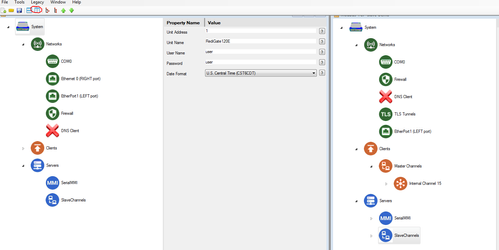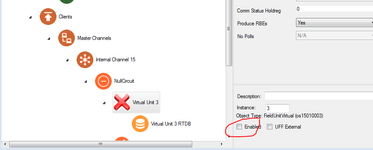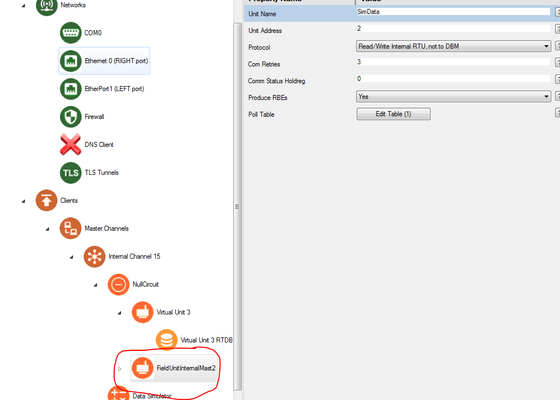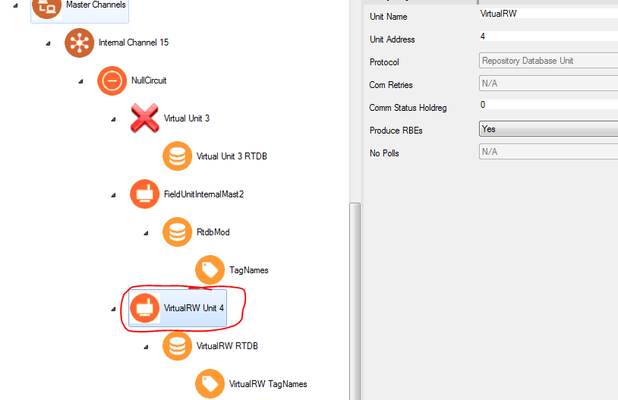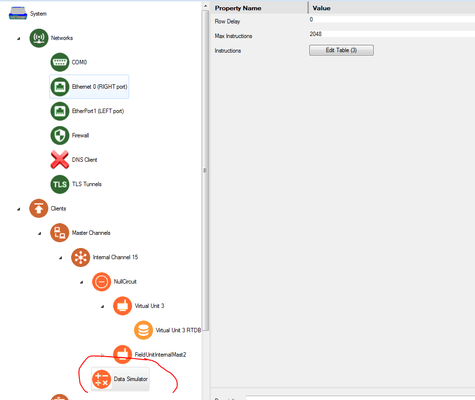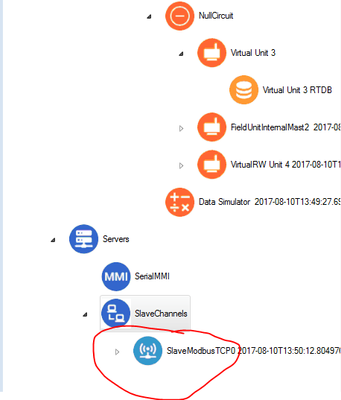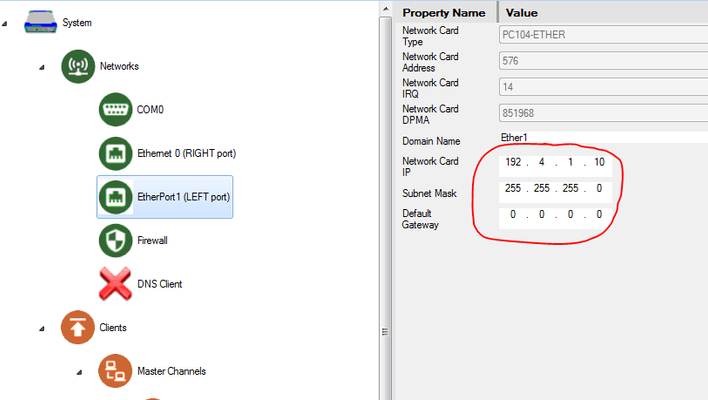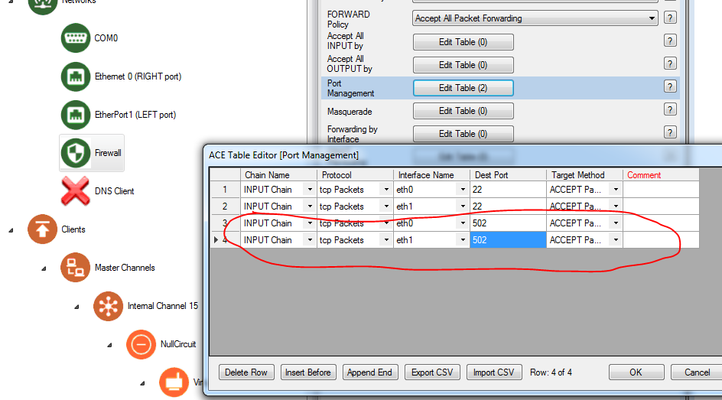Introduction
The RediGate can convert over 60+ field devices into Modbus (TCP or serial) or DNP slave devices. This tutorial shows how to setup your RediGate to act as a Modbus TCP slave that can be polled by a Modbus TCP master such as a PLC, SCADA system, or OPC server. This tutorial uses a RediGate 120e to demonstrate this functionality, but it applies to any RediGate device that can be polled as a Modbus slave on a TCP network.
Pre-Requisites
- A RediGate 100 or 400 series device with network connectivity
- Completion of the Getting Started Guide for your respective RediGate device (See RediGate 100 Series Getting Started Guide or RediGate 400 Series Getting Started Guide)
- Ability to ping the Modbus master device (PLC, SCADA, OPC, etc.) from the RediGate (see Ping Utility for information regarding how to ping network devices from the RediGate)
Instructions
- Using ACE, Open the default config you used in the "Getting Started Guide"
Download and open Modbus-TCP-Slave-Demo.xml from the http://partner.elecsyscorp.com/examples/ site within the same ACE window
- Disable Virtual Unit 3 by clearing its Enabled checkbox.