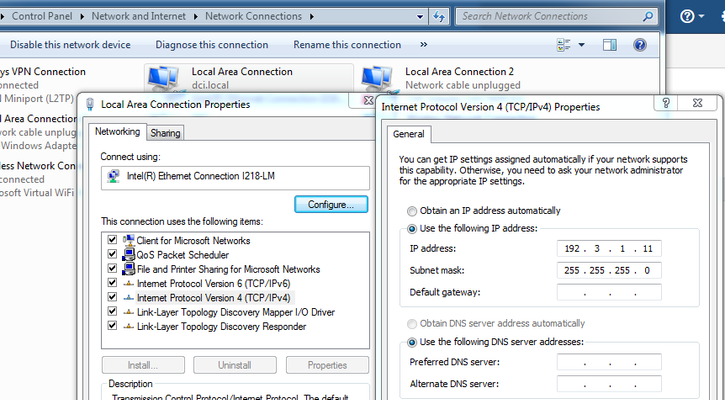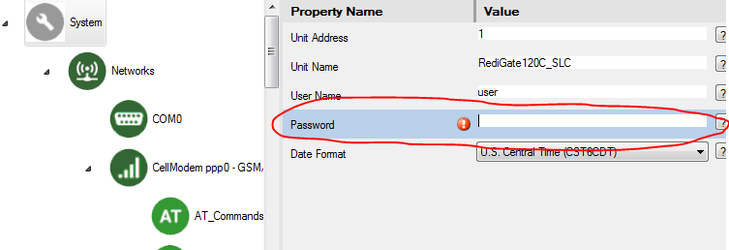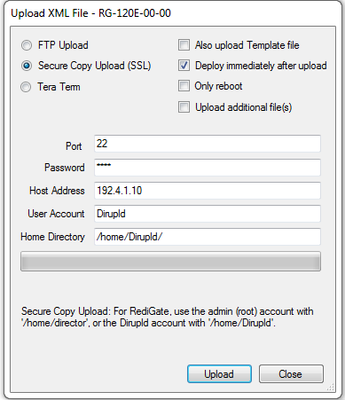Uploading Config via SSL
In order to upload a RediGate configuration across a network, you need to know the RediGate's network address. See the Software page to download the latest default configurations which will have the default IP addresses for your particular RediGate model.
Older RediGate 400's may have different default IP's
If your RediGate 400 was made prior to 2017, the default configuration on the device may have different default IP addresses than the default configuration posted on the RediGate support site. Here is a list of the new and legacy default IP addresses for RediGate 400's:
NEW (2017 or later):
Eth0 192.3.1.10 (subnet 255.255.255.0)
Eth1 192.4.1.10 (subnet 255.255.255.0)
Eth2 192.5.1.10 (subnet 255.255.255.0)
Eth3 192.6.1.10 (subnet 255.255.255.0)
OLD (Prior to 2017):
Eth0 10.11.30.90 (subnet 255.255.0.0)
Eth1 192.168.1.2 (subnet 255.255.255.0)
Eth2 192.169.1.2 (subnet 255.255.255.0)
Eth3 192.170.1.2 (subnet 255.255.255.0)
If this is the first time you are uploading a configuration to your RediGate, you will need to set the IP address of your computer's Ethernet card to be on the same network as the RediGate's (see above). The screenshot below shows a network configuration for a laptop that is connected to Eth0 of a NEW default configuration:
Confirm that you can "ping" the RediGate from your computer using the Windows command prompt
Enter the following information on the "Upload XML to Device..." prompt
Password: (the password that is setup under the "System" object in the ACE configuration)
Host Address: (use the RediGate's IP address)
User Account: Dirupld
Home Directory: /home/Dirupld
Once these options have been configured, click the Upload button to transfer the configuration to the RediGate. If successful, the completed status will be displayed. Otherwise, an error condition may be indicated.
After the configuration is loaded to the RediGate, it will automatically reconfigure in order to implement the configuration values. This may also require a full device restart. If you connect to the RediGate's console port with a serial terminal program, you should see a sequence of boot messages while the RediGate starts and/or configures itself.
Once it has finished and started running the new configuration, you should be able to ping the RediGate's IP address from another computer with a compatible network address. You should be able to log into the RediGate with either a serial or SSH (i.e. PuTTY) terminal program, using the user login and password included in the System object properties (user / user)