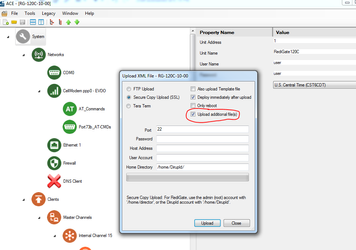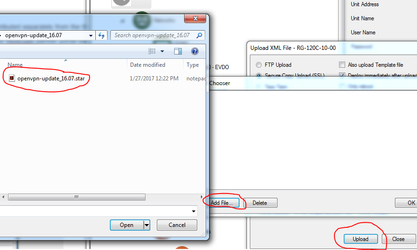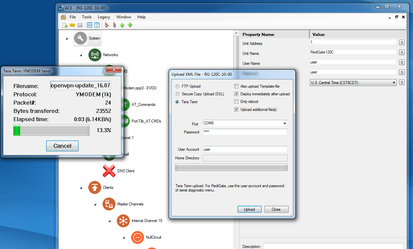Loading a .star file onto a RediGate
Loading a .star file onto a RediGate
- Obtain the required .star file from Elecsys. In this example, we will be loading the OpenVPN software .star file
- Open ACE, and select the configuration that you wish to have loaded on the RediGate. Choose "File → Upload XML to Device", and check the "Upload Additional Files" checkbox
- Click "Upload" (using the correct SSL or Serial settings) and browse to the .star file you downloaded from the RediGate support site. NOTE: You will have to extract the .star file from the .zip downloaded from the site
- You will see a dialog box showing the progress of the .star file transfer:
, multiple selections available,
Related content
RediGate 400 Series Getting Started Guide
RediGate 400 Series Getting Started Guide
More like this
Checking a RediGate's Current Configuration
Checking a RediGate's Current Configuration
More like this
Using the L5K Import Tool (old application)
Using the L5K Import Tool (old application)
More like this
Upload Config via Serial
Upload Config via Serial
More like this
Download Default Configuration
Download Default Configuration
More like this
Uploading Config via Micro USB (100 Series Only)
Uploading Config via Micro USB (100 Series Only)
More like this