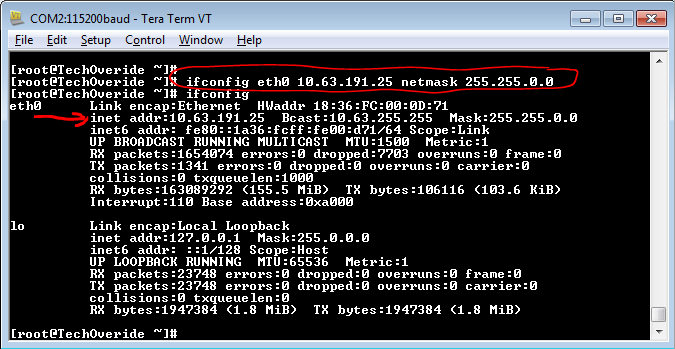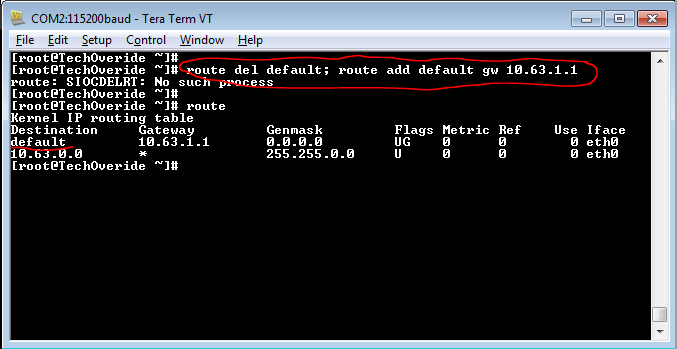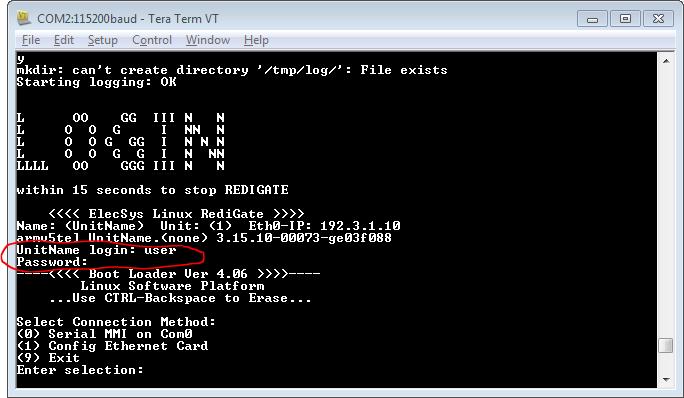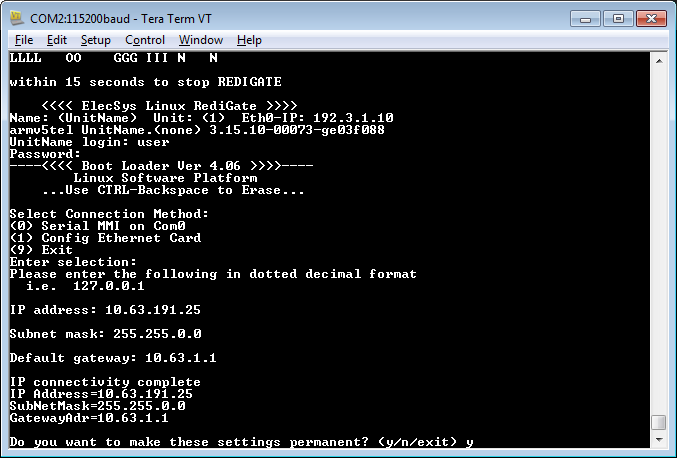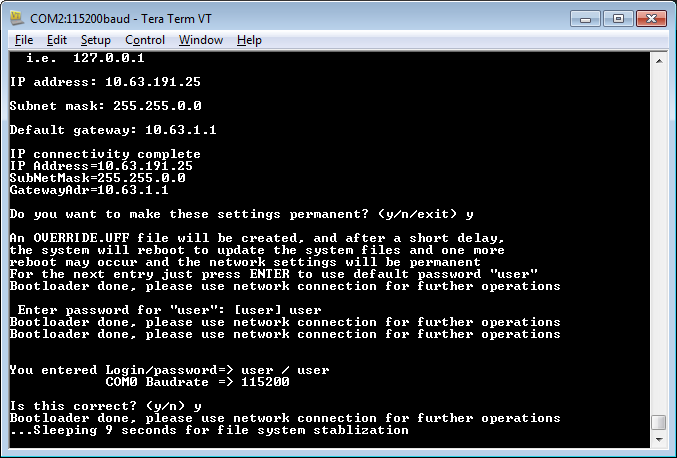Making Temporary IP Connection to RediGate
There are a few ways to set up a temporary Ethernet IP address in a RediGate.
You might want to do this, for instance, to put a RediGate onto a local Ethernet LAN in order to connect over the network and load new configuration or system software.
Temporary IP
Gaining Access to the RediGate
To set a temporary IP address, you need to have access into the RediGate. This may be done either
- Through the local serial port (see ACE 'Connect to Device' Menu, or Setting up PuTTY for Serial Communication, or Setting Up Putty for USB Connection);
- Through any available Ethernet or cellular IP network (see Setting up Putty for Network Communication).
The options available to you depend on whether you have access over a local serial/USB port or an SSH network port, and whether you have root or user-level login permission.
Setting IP Address from Command Line
If you have access to the COM0 serial/USB diagnostics port of the RediGate, or network access over any interface, and if you have root-level login permission, you can set up a temporary IP address on an interface from the command line.
- Connect to the local serial port or over the network via SSH using a terminal program, such as PuTTY or Tera Term.
- Log in with the root username/password. (Contact Elecsys if you don't know the root password.)
- Enter the
ifconfigcommand to check the current address settings. - Enter the following command to change the Ethernet IP address setting (use eth0, eth1, etc. for the proper Ethernet interface).
ipconfig interface address netmasksubnet
such as:ipconfig eth0 10.63.191.25 netmask 255.255.0.0 - Enter the
routecommand to check the current default gateway setting and route entries. If needed, enter the following command to change the default gateway:
route del default; route add default gw gatewayaddress
such as:route del default; route add default gw 10.63.1.1- After setting the network address, you should be able to log into it over the network in order to load a final configuration and other software.
Setting IP Address with Local Serial "Bootloader" Option
If you have access to the COM0 serial/USB diagnostics port of the RediGate and only user-level login permission, you can set up a temporary IP address by Interrupting the Bootloader.
Your RediGate must be using a tarball dated 8-16-2017 or later for the Bootloader option to work.
- Connect to the local serial port using a terminal program, such as PuTTY or Tera Term.
- Power cycle or reset the RediGate, and watch the Linux startup messages until you see a big "LOGIN" banner appear.
- Then quickly (within 15 seconds) enter the Bootloader username/password of user/user.
(NOTE: Normally you should not log in at this point, as it will interrupt the RediGate software. Ordinarily, you should wait the 15 seconds and then wait until you see "RediGate Applications Started."
(if you fail to enter it quickly enough, just reboot and try again). - After logging in, you can enter 1 to configure an IP address of the Ethernet port (eth0 only).
Enter the IP address, Subnet mask, and Default gateway in dotted notation.
After entering the IP address, enter Y to create a configuration in the file system with the minimal system settings, including IP address. - Enter a user password for the default (temporary) configuration, and then enter Y to reboot.
The configuration will be saved, and a reboot will be triggered automatically after a short delay. - After the system restarts, you should be able to log into it over the network in order to load a final configuration and other software.