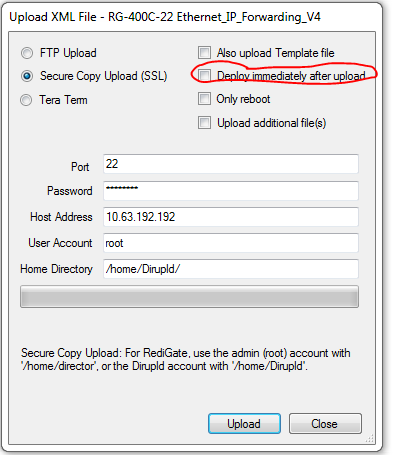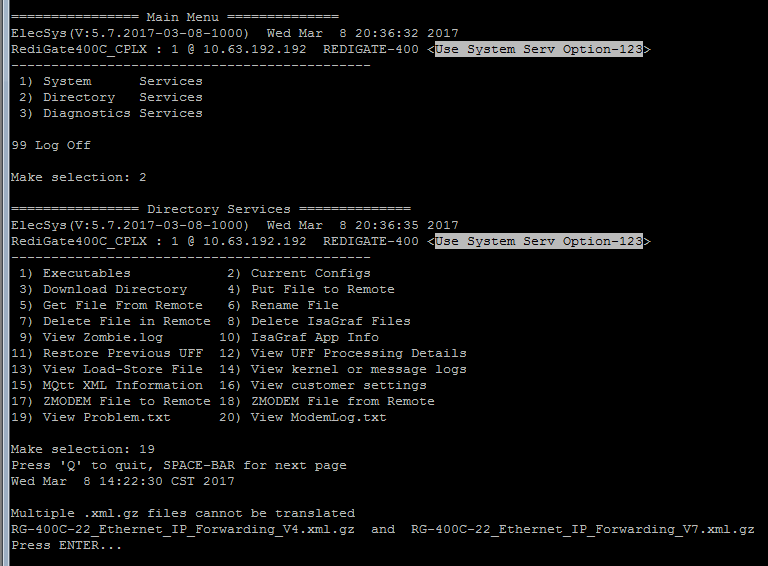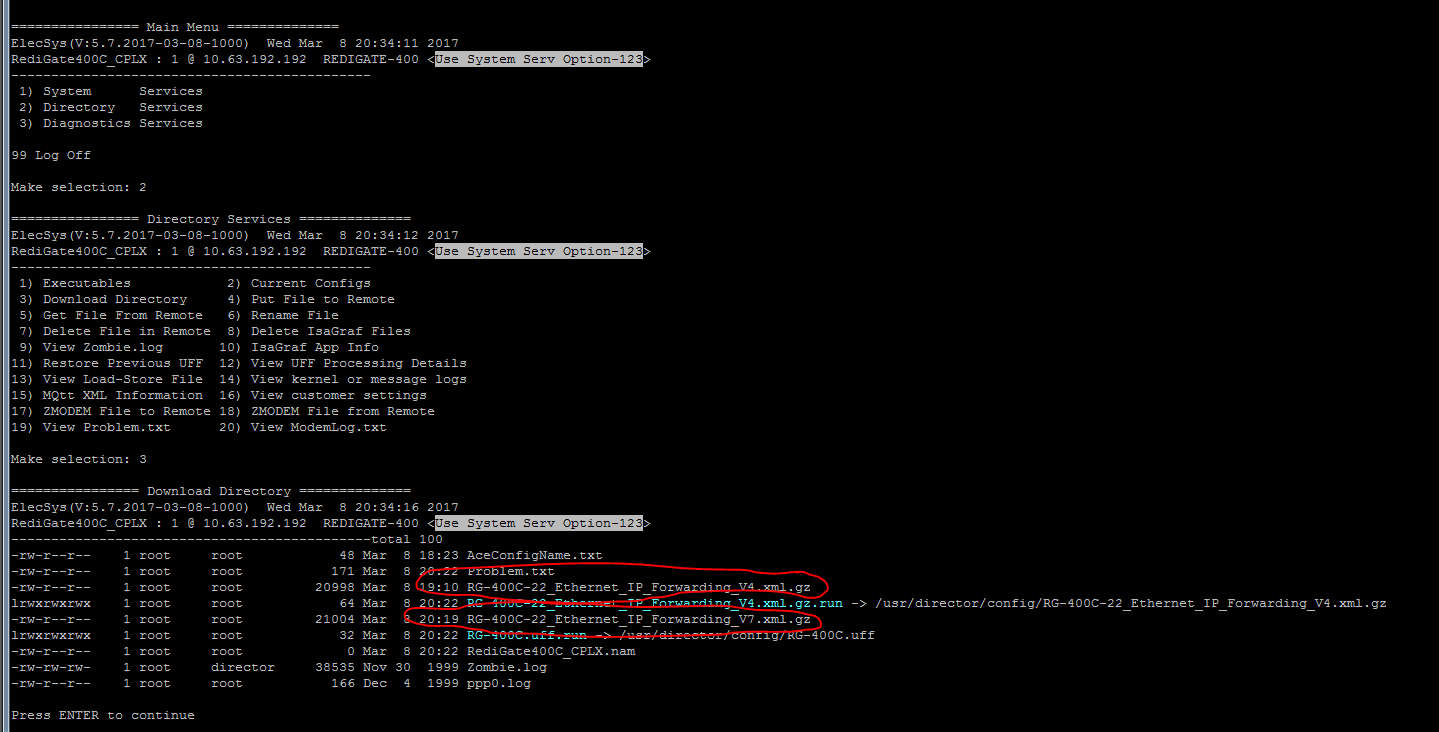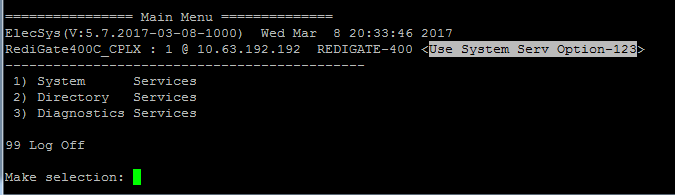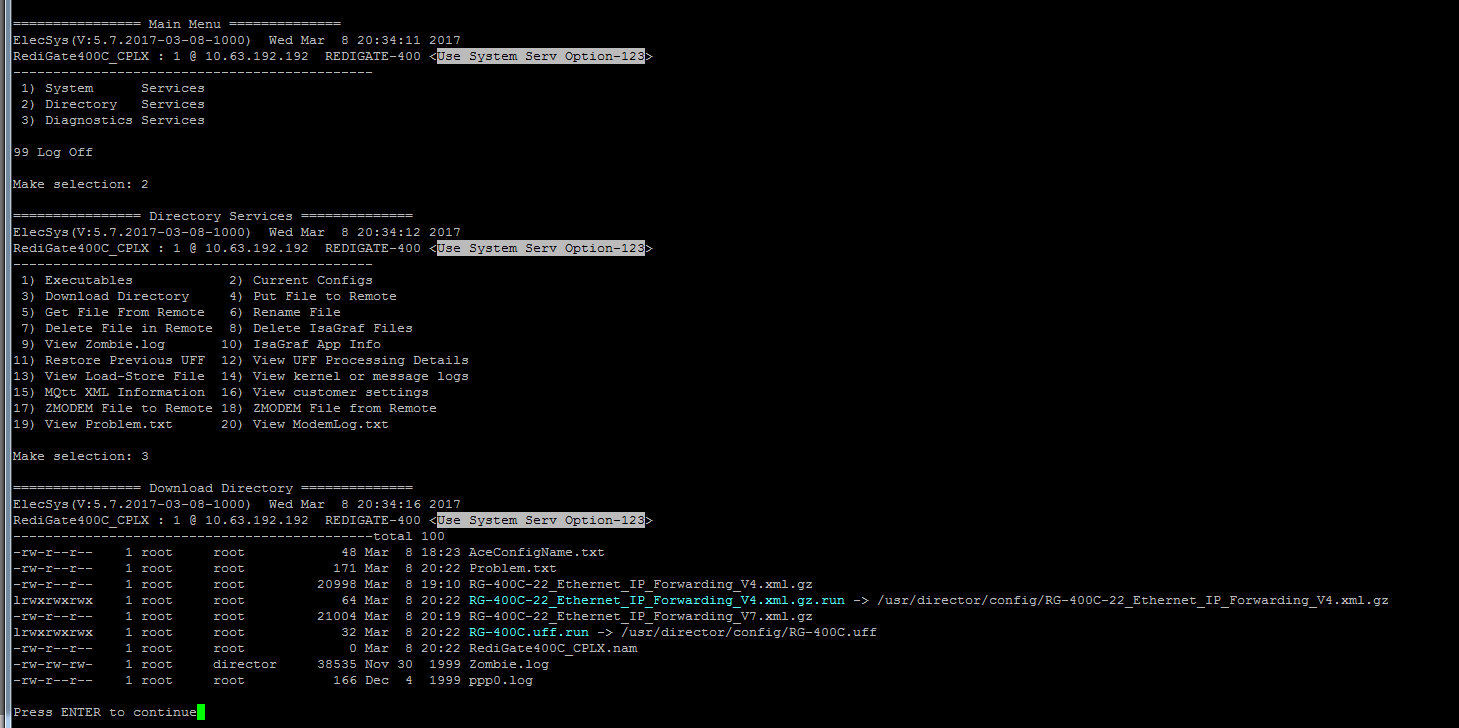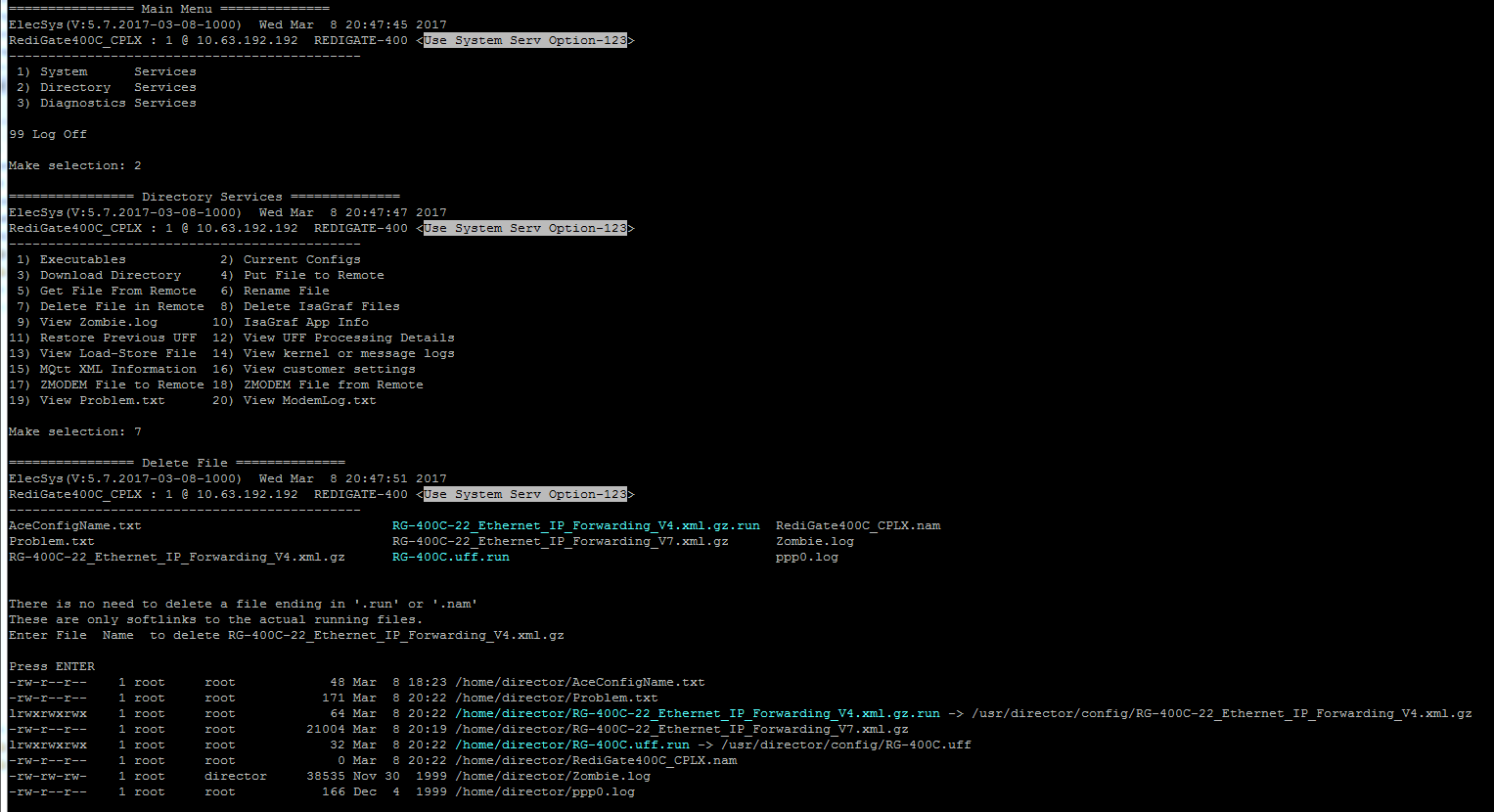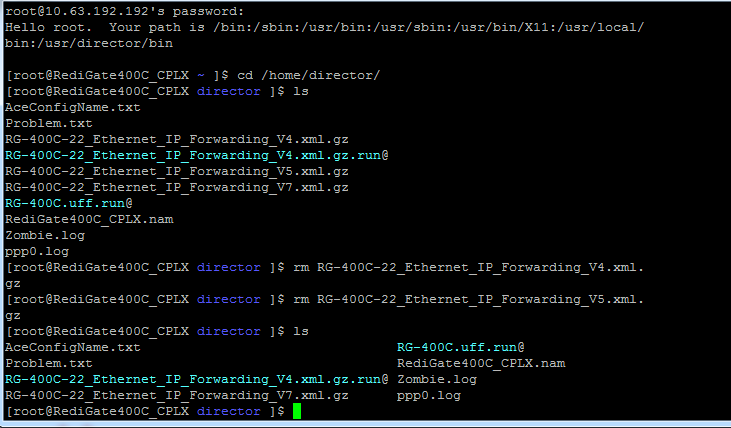Configuration Not Updating on RediGate
Problem
The RediGate does not seem to accept the parameters of the latest configuration that was loaded.
Possible Causes
If you downloaded a configuration to the RediGate and left the "Deploy Immediately" button unchecked, you will need to power cycle the RediGate or manually run the "reconfigure" command in order for the RediGate to deploy the downloaded configuration.
If you fail to deploy the uploaded configuration prior to download a new configuration with a different name, you will end up with multiple configurations in the RediGate's /home/director or /home/Dirupld directories. The RediGate expects only one configuration to be in either of these directories when it is rebooted or reconfigured, so having multiple configurations in a directory causes the RediGate to ignore both new uploaded configurations and keep its current configuration. If this occurs, the RediGate will log the error to the "Problem.txt" file.
Symptoms
- Problem.txt file information shows the error below (see Accessing Log Files for info on accessing the Problem.txt file):Problem.txt File
Multiple .xml.gz files cannot be translated RG-400C-22_Ethernet_IP_Forwarding_V4.xml.gz and RG-400C-22_Ethernet_IP_Forwarding_V7.xml.gz Press ENTER...
- There are 2 .xml.gz's (not including .run) listed in the download directory:
- The name of the configuration on the RediGate does not match the name of the last configuration that was downloaded to it
To view the file name of the configuration currently loaded on a RediGate, follow the steps below:
- Login to the MMI of the RediGate overall a serial or Ethernet connection. Refer to the RediGate 100 or RediGate 400 getting started guide for information on connecting to the RediGate.
- Select option 2, then option 3 to get to the "Download Directory" menu
- The .xml.gz.run file highlighted in blue is the file that the RediGate is currently using for its configuration
See also: View Contents of XML (.uff) Configuration on RediGate
- Login to the MMI of the RediGate overall a serial or Ethernet connection. Refer to the RediGate 100 or RediGate 400 getting started guide for information on connecting to the RediGate.