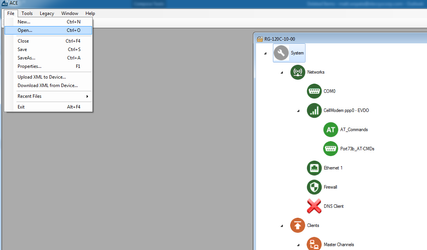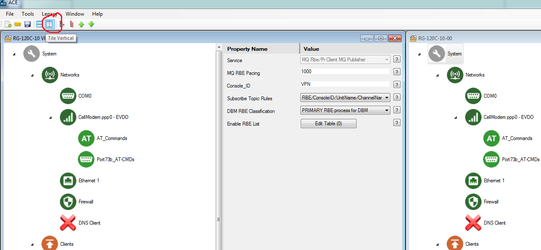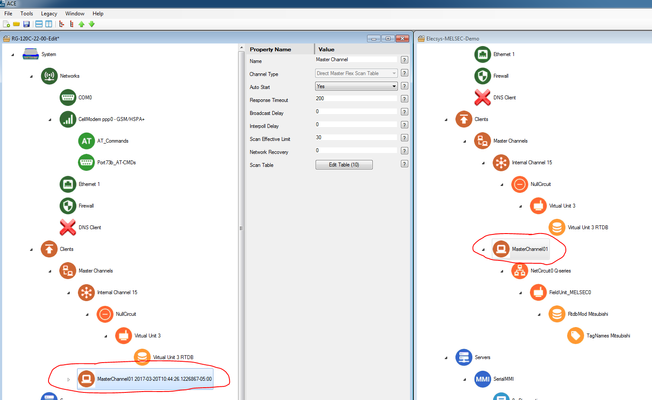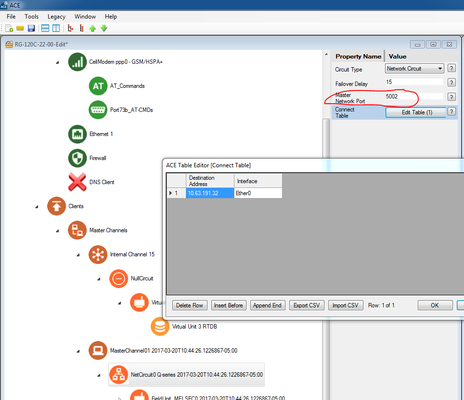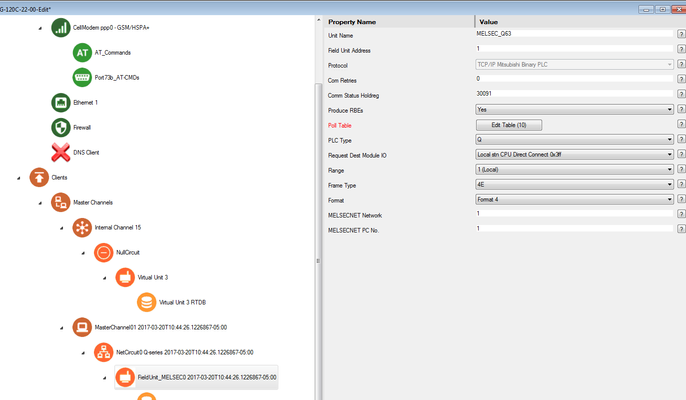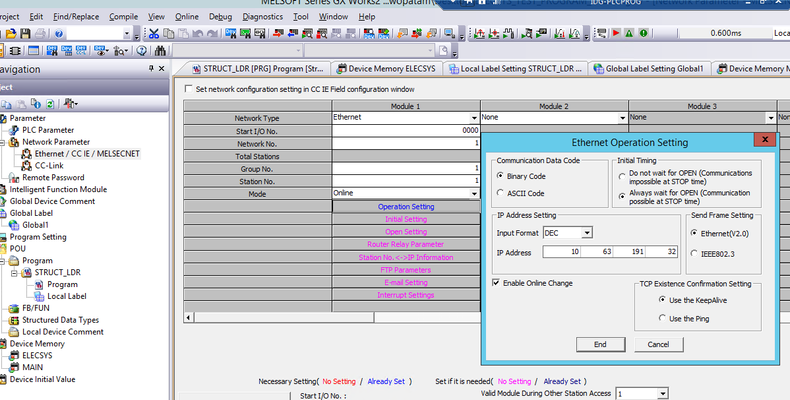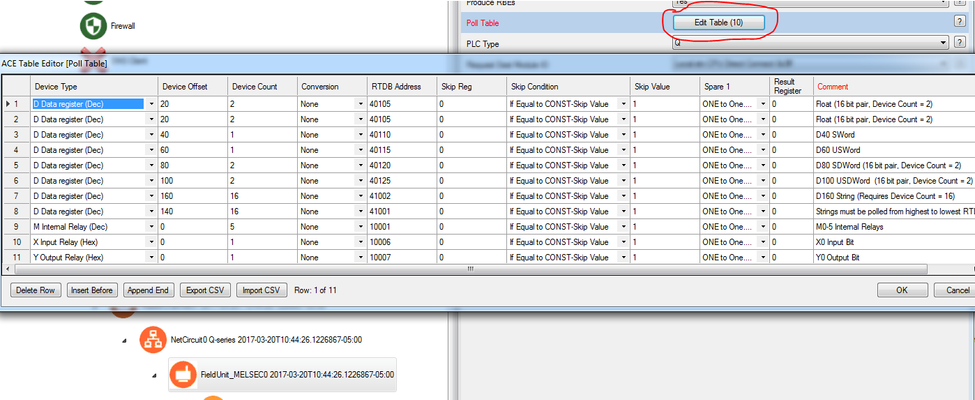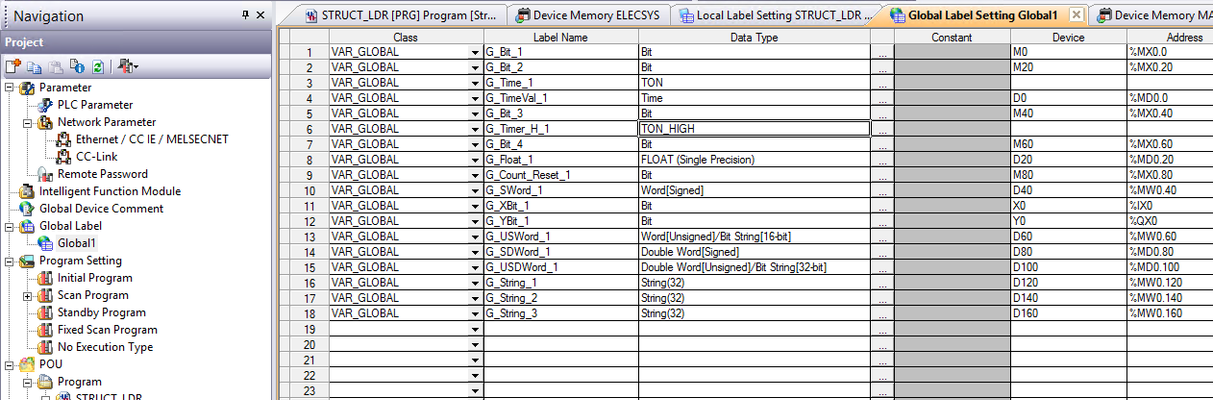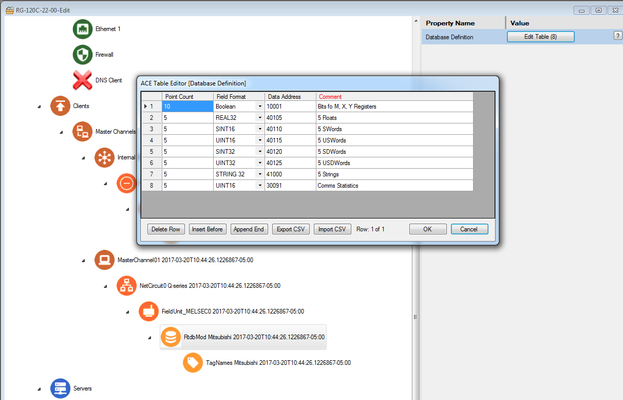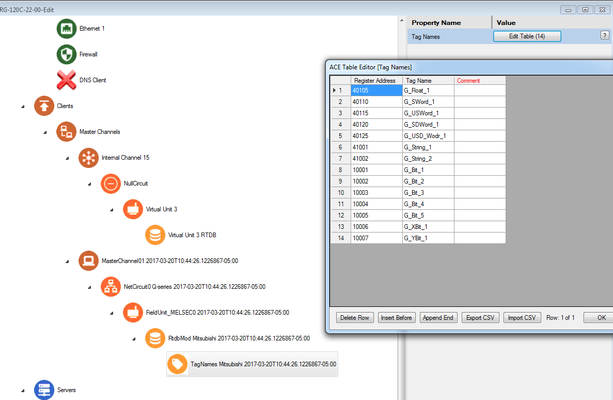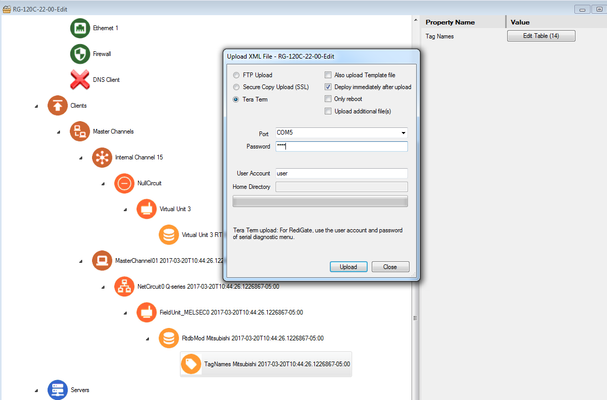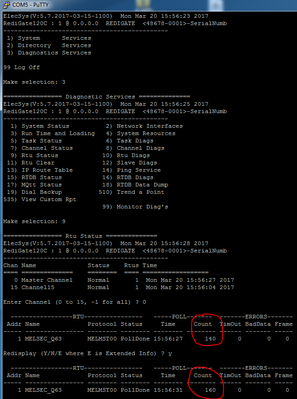Mitsubishi MELSEC to RediGate Master
Introduction
In this tutorial, we will be demonstrating connectivity from a RediGate 120C to a Mitsubishi MELSEC Q63P processor over a QJ71E71-100 Ethernet communications card. This tutorial can be used to for connecting any RediGate with an available device-level Ethernet port to a MELSEC enabled PLC.
Pre-Requisites
- A RediGate 120X or 400 series device with an open Ethernet port
- Completion of the Getting Started Guide for your respective RediGate device (RediGate 100 or RediGate 400)
- An Ethernet connection to a QJ71E71-100 or equivalent Ethernet card in the same rack as a Mitsubishi MELSEC PLC. You will need to configure your RediGate's local Ethernet port to be on the same network as the Ethernet card, and you should confirm that you are able to ping the card through that port.
Instructions
- Using ACE, open the default config you used in the "Getting Started Guide"
Download and open the Elecsys-MELSEC-Demo.xml from the http://redigate.elecsyscorp.com/examples site within the same ACE window as the configuration you used in your "Getting Started Guide"
- You will need to extract the .xml file from the .zip file you downloaded from the website. By default, ACE stores configuration files in the Documents\Elecsys\ACE\CFG folder, but you can store the configuration in any file location accessible by the ACE program..
- You cannot copy/paste nodes unless both configurations are open within the same instance of ACE. You can use the "Tile" buttons to have the windows automatically size themselves within the ACE program:
- Copy the "MasterChannel01" channel from the Elecsys-MELSEC-Demo.xml and paste the node into your configuration:
Edit the "NetCircuit0 Q-series → Connect Table" to have the IP address of the PLC you will be connecting to. Do not worry about the "Interface" column; it is only used for legacy protocols.
Master Network Port
The "Master Network Port" is set to 5002 in the example configuration. While this was the default setting for the Ethernet card, it should be edited to match the setting on your particular QJ71E71-100 or equivalent Ethernet card.
- Under the "FieldUnit_MELSEC0" object, edit the properties to match that of the QJ71E71-100 or equivalent Ethernet card:
(Example settings on QJ71E71-100) Also under the "FieldUnit_MELSEC0" object, edit the "Poll Table" to match the registers in your PLC:
(Example global label database from PLC program)Edit the "DF1_RTDB → Database Definition" table so that it contains enough registers of the correct datatypes to store all of the polls created in the previous step:
- Edit the "TagNames Mitsubishi → Tag Names" table to add tag names for the registers you are polling:
- Save and upload the configuration to the RediGate (File → Upload XML to Device)
- Create a Putty session into the RediGate to confirm that the RediGate is successfully polling the tags. You may get some errors on start-up, but if you see the Poll Count field incrementing, your RediGate is configured correctly.
Congratulations, you have successfully configured your RediGate to talk to a MELSEC PLC. If you are interested in publishing your data to a cloud IoT platform, download one of our "IIoT Platform Quick Starts" from http://redigate.elecsyscorp.com/examples/.