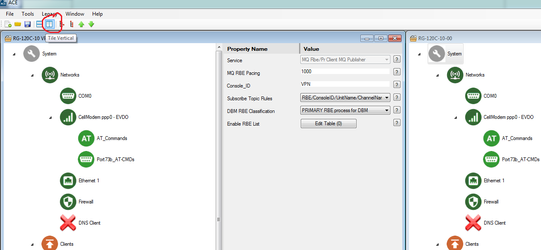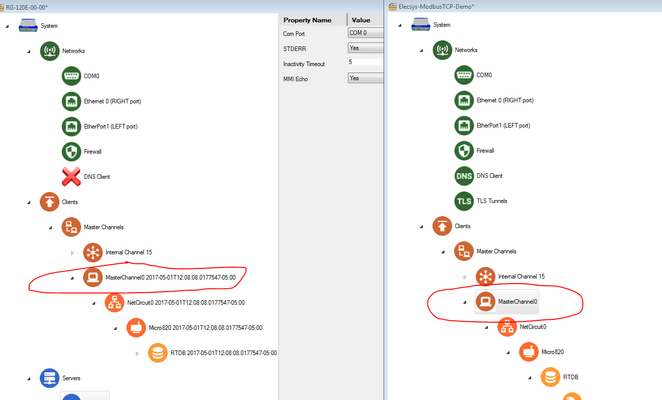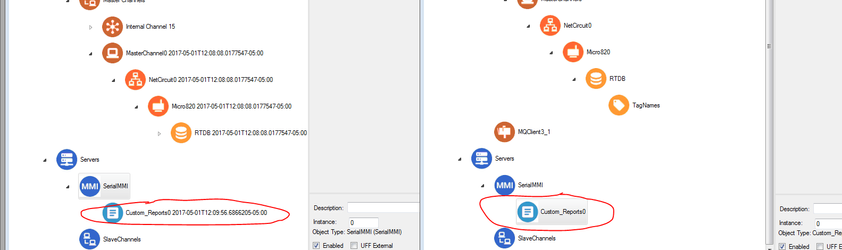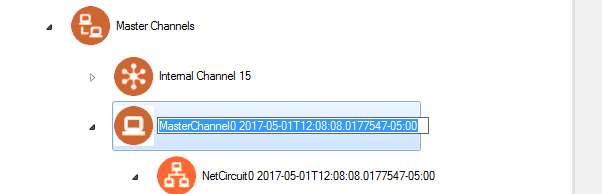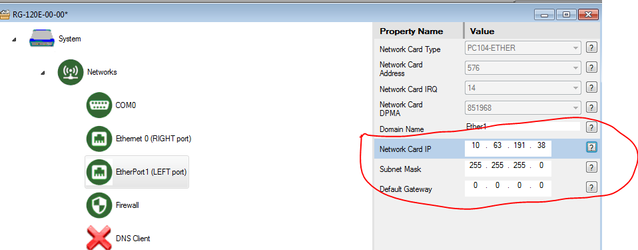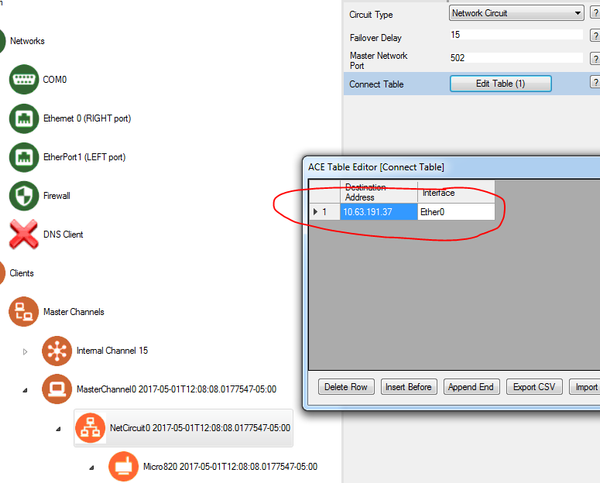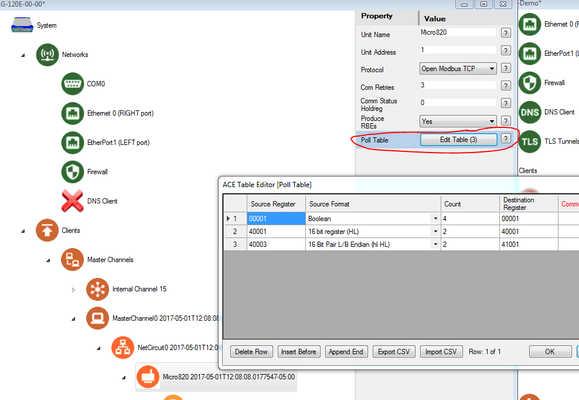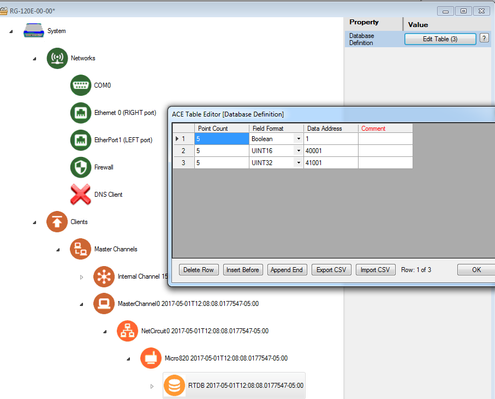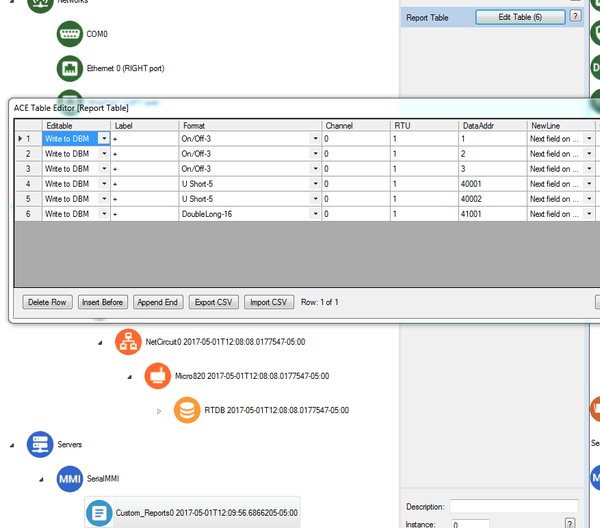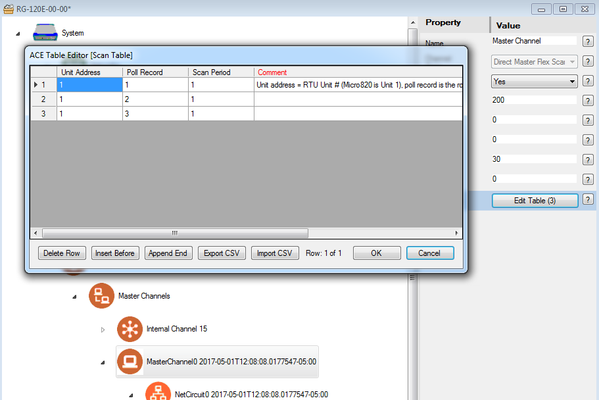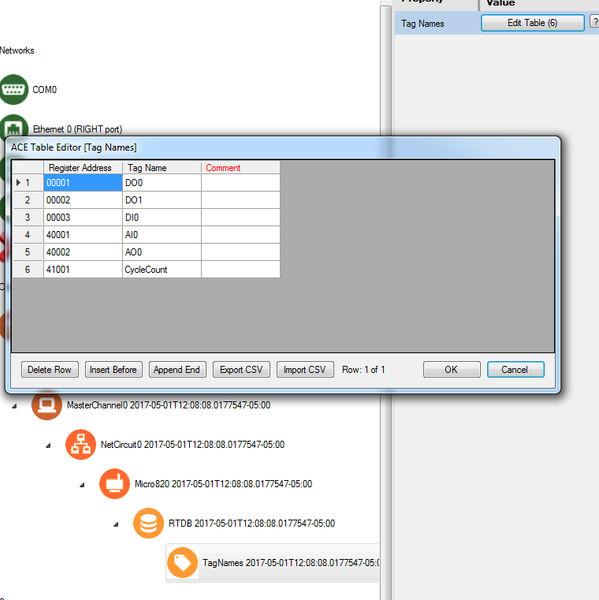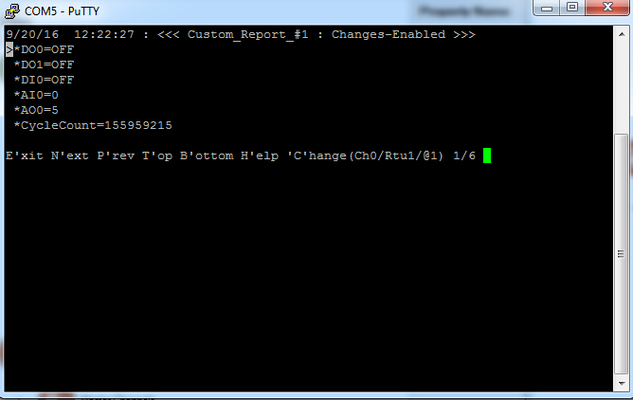Open Modbus TCP to RediGate Master
Introduction
In this tutorial, we will be demonstrating connectivity to an Allen-Bradley Micro820 (2080-LC20-20QWB) using Open Modbus TCP communications. We will use a RediGate 120e to demonstrate this connectivity, but this tutorial can be applied to any RediGate device with Open Modbus TCP connectivity.
Modbus/Serial Settings
All of the Open Modbus TCP settings in this example are for a Micro820 PLC. Consult the user's manual for the Modbus device you are connecting for the correct settings for your device.
Pre-Requisites
- A RediGate 100 or 400 series device with an open Ethernet port
- Completion of the Getting Started Guide for your respective RediGate device (RediGate 100 or RediGate 400)
- An Ethernet connection to a Modbus device
Instructions
- Using ACE, open the default config you used in the "Getting Started Guide"
Download the Elecsys-ModbusTCP-Demo.xml from the http://redigate.elecsyscorp.com/examples/ site, and open the downloaded .xml file within the same ACE window as your "Getting Started Guide" configuration
You will need to extract the .xml file from the .zip file you downloaded from the website. By default, ACE stores configuration files in the Documents\Elecsys\ACE\CFG folder, but you can store the configuration in any file location accessible by the ACE program.
You cannot copy/paste nodes unless both configurations are open within the same instance of ACE. You can use the "Tile" buttons to have the windows automatically size themselves within the ACE program:
Copy and paste the following objects from the Elecsys-ModbusTCP-Demo config into the configuration you created in the "Getting Started" guide:
- Master Channel0
- Custom_Reports0
Renaming Copied Nodes
Each node must have a unique name, so ACE automatically appends a timestamp to the name when it is pasted into a configuration. You can rename the nodes by clicking on the name of the node or by right-clicking on the node and selecting the "Rename Node" option (ACE 3.5 or later). The name has no operational significance and is user-definable – just make sure that the name remains unique in this configuration.
- Master Channel0
Edit one of the Ethernet ports so that it is on the same network as your Modbus device
Ethernet Configuration
Setting the Network Card IP, Subnet Mask, and Default Gateway values to "0.0.0.0" will cause the Ethernet port to obtain an address via DHCP
Edit the "NetCircuit0" object to match the settings on your Modbus device
Edit the "Micro820" object to poll the appropriate registers for your Modbus device.
- Edit your RTDB object so that it contains the correct number of database holding registers for the Modbus polls
- Edit your Custom_Reports0 object so that it shows some of the Modbus tags you will be polling
- Edit your MasterChannel0 → Scan Table to set the scan rate for the polls configured in the poll table. For more information on how scan tables are configured, see Scan Table Configuration.
- OPTIONAL: Edit the TagNames object so that the RTDB registers are labeled with the correct tag names
- Save and upload the configuration to the RediGate
- Using Putty, SSH into the device and view the Custom Reports
- User menu option 3 Diagnostic Services, 535 View Custom Report, Refresh rate of 5 seconds
- User menu option 3 Diagnostic Services, 535 View Custom Report, Refresh rate of 5 seconds
If your RediGate is configured correctly, you should see values from the Modbus registers you setup in your polling table in step 6.