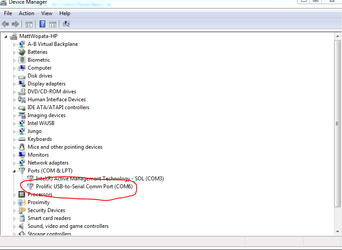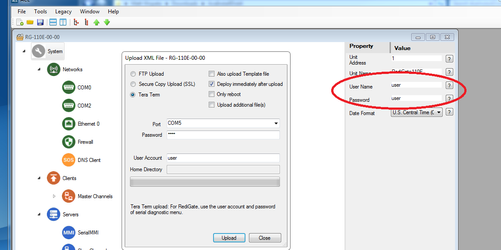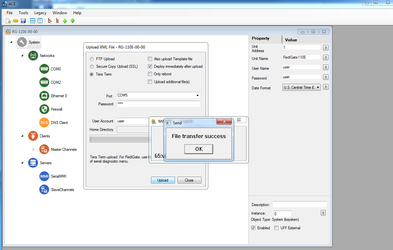Upload Config via Serial
- Connect your serial cable from your laptop to the serial port configured for SerialMMI communication on your RediGate
- By default, this port is Com 0 on a RediGate 400 device
- In the "Upload XML File" dialog, select the "Tera Term" option and set the Port to match your serial connection port number
Enter the following information on the "Upload XML to Device..." prompt
Password: (the default password is 'user')
User Account: (the default username is 'user')
Change Default Password
If your RediGate is connected to the public internet, it is imperative that you change the "User Name" and "Password" fields to something more secure than the default values. RediGates on the public internet, especially those with public static IP addresses, are vulnerable to remote access attempts over port 22 through the cellular interface. See Unauthorized Access on Public Static IP Addresses for more information regarding security concerns on devices with public static IP addresses.
- Once these options have been configured, click the Upload button to transfer the configuration to the RediGate. You will need to wait for several seconds before the file transfer begins. Click "OK" when the "File transfer success" dialog appears.
Exit Putty Before Upload
The upload will fail if you have an open serial connection to the device, so make sure you exit out of Putty before uploading the configuration.