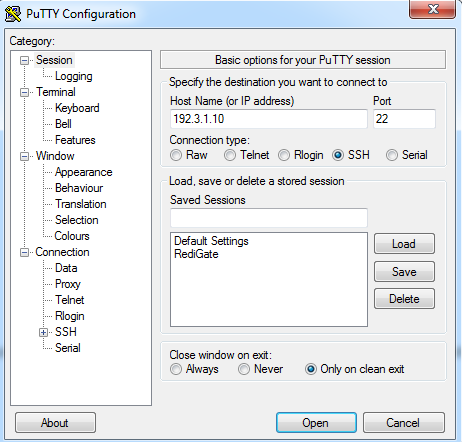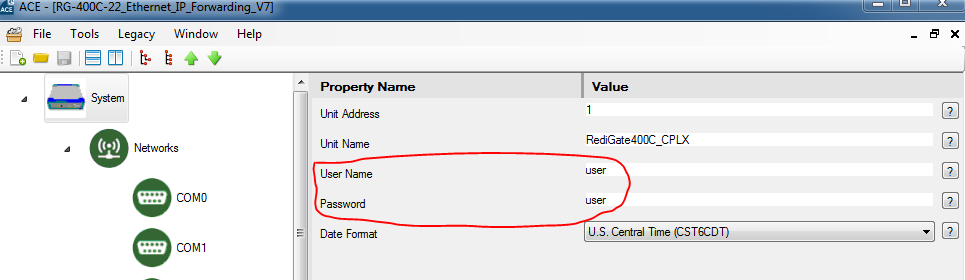/
Setting up Putty for Network Communication
Setting up Putty for Network Communication
- To set up PuTTY for network communication, run the PuTTY program and configure it to the correct IP address of your RediGate
- By default, the SSH port number is 22. If you don’t know the IP address, consult a system administrator or see Uploading Config via SSL to review the IP address of the default configuration that corresponds to your RediGate device.
- You can enter a “Saved Sessions” name and click the Save button to save this session for future use, if you desire
- With the RediGate powered on, click the Open button to begin communication
You can login with either the "root" user (contact us for the default root user password) or with the user credentials specified in your RediGate's current configuration:
"su user" command for accessing MMI
If you login to Putty with root credentials, you can still access the MMI with all of the menu options by typing in the command "su user" in the Linux command line:
, multiple selections available,
Related content
Setting up PuTTY for Serial Communication
Setting up PuTTY for Serial Communication
More like this
Setting Up Putty for USB Connection
Setting Up Putty for USB Connection
More like this
Making Temporary IP Connection to RediGate
Making Temporary IP Connection to RediGate
More like this
RediGate 400 Series Getting Started Guide
RediGate 400 Series Getting Started Guide
More like this
ACE 'Connect to Device' Menu
ACE 'Connect to Device' Menu
More like this
Upload Config via Serial
Upload Config via Serial
More like this