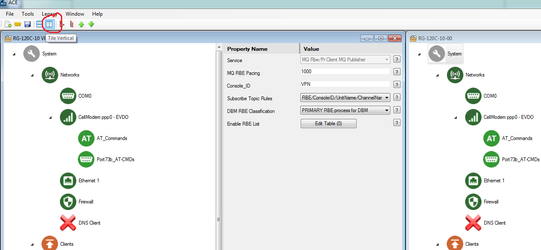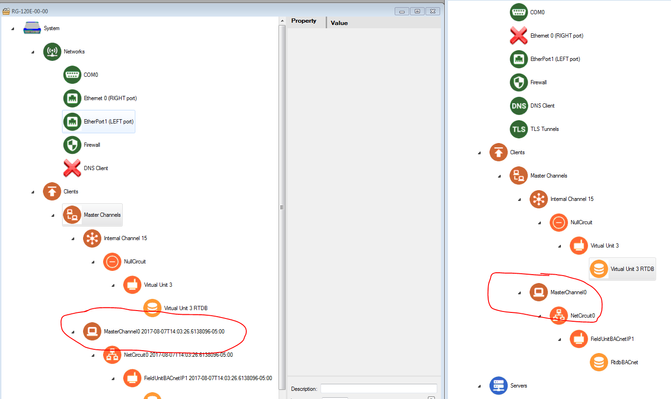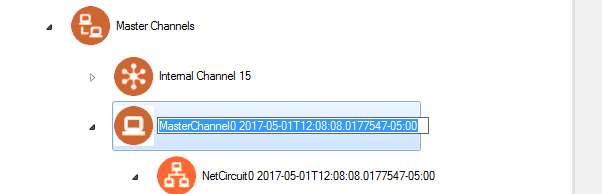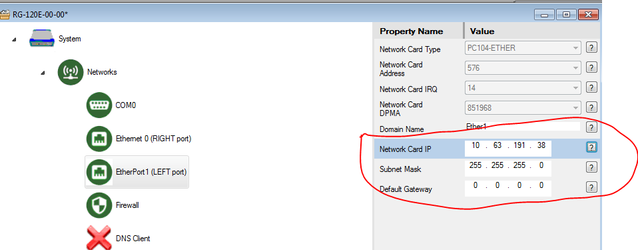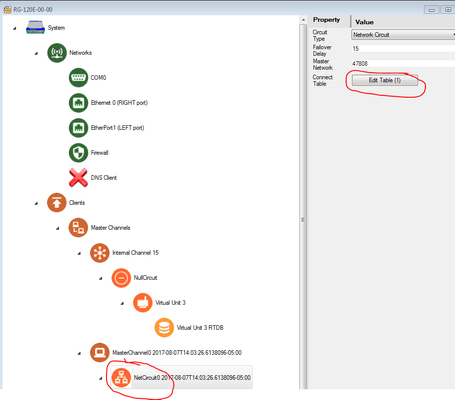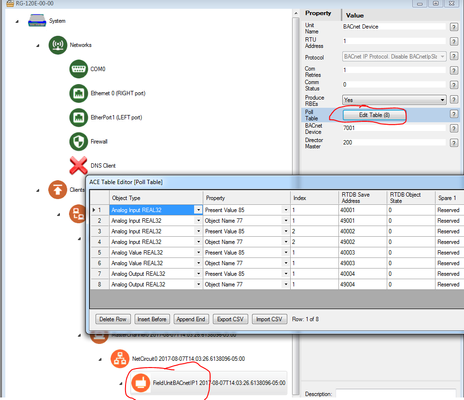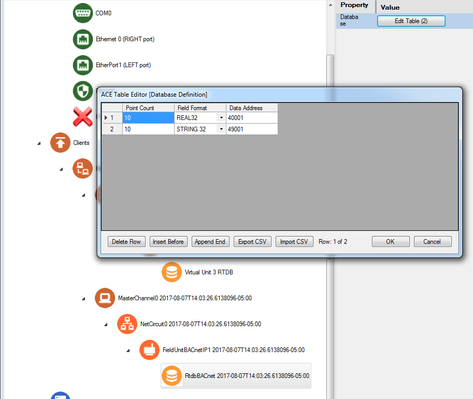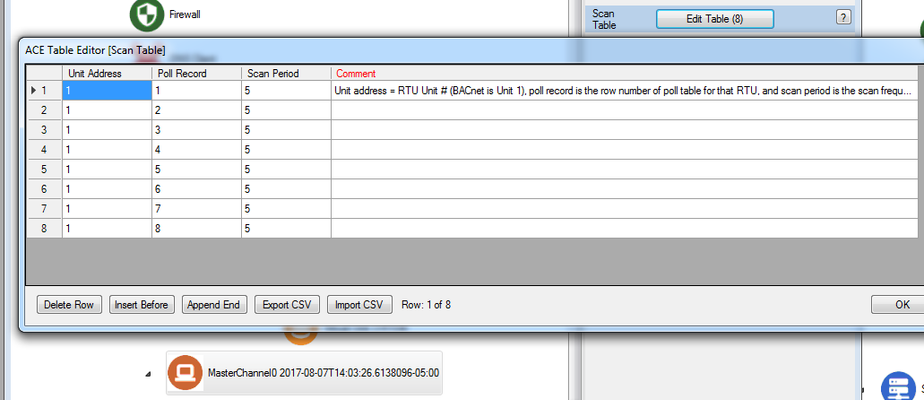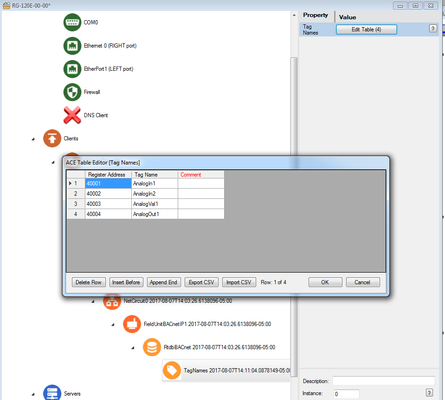BACnet to RediGate Master
Introduction
In this tutorial, we will be demonstrating connectivity to an Ethernet BACnet device. We will use a RediGate 120e to demonstrate this connectivity, but this tutorial can be applied to any RediGate device with connectivity to a BACnet device.
Pre-Requisites
- A RediGate 100 or 400 series device with an open Ethernet port
- Completion of the Getting Started Guide for your respective RediGate device (RediGate 100 or RediGate 400)
- An Ethernet connection to a BACnet device
Instructions
- Using ACE, open the default config you used in the "Getting Started Guide"
Download the Elecsys-BACnet-Demo.xml from the http://redigate.elecsyscorp.com/examples/ site, and open the downloaded .xml file within the same ACE window as your "Getting Started Guide" configuration
You will need to extract the .xml file from the .zip file you downloaded from the website. By default, ACE stores configuration files in the Documents\Elecsys\ACE\CFG folder, but you can store the configuration in any file location accessible by the ACE program.
You cannot copy/paste nodes unless both configurations are open within the same instance of ACE. You can use the "Tile" buttons to have the windows automatically size themselves within the ACE program:
Copy and paste the following objects from the Elecsys-BACnet-Demo config into the configuration you created in the "Getting Started" guide:
- MasterChannel0
Renaming Copied Nodes
Each node must have a unique name, so ACE automatically appends a timestamp to the name when it is pasted into a configuration. You can rename the nodes by clicking on the name of the node or by right-clicking on the node and selecting the "Rename Node" option (ACE 3.5 or later). The name has no operational significance and is user-definable – just make sure that the name remains unique in this configuration.
- MasterChannel0
Edit one of the Ethernet ports so that it is on the same network as your BACnet device
Ethernet Configuration
Setting the Network Card IP, Subnet Mask, and Default Gateway values to "0.0.0.0" will cause the Ethernet port to obtain an address via DHCP
Edit the "NetCircuit0" object to match the settings on your BACnet device
Edit the "FieldUnitBACnetIP" object to poll the appropriate registers for your BACnet device. In this example, we will be polling data from analog inputs, analog values, analog outputs, and the respective "Object Name" values for each tag.
- Edit your RTDB object so that it contains the correct number of database holding registers for the BACnet polls and string objects if you are polling the "Object Name" registers
- Edit your MasterChannel0 → Scan Table to set the scan rate for the polls configured in the poll table. For more information on how scan tables are configured, see Scan Table Configuration.
- OPTIONAL: Edit the TagNames object so that the RTDB registers are labeled with the correct tag names
- Save and upload the configuration to the RediGate
- Create a Putty session into the RediGate to confirm that the RediGate is successfully polling the registers. You may get some errors on start-up, but if you see the Poll Count field incrementing, your RediGate is configured correctly.
Congratulations, you have successfully configured your RediGate to talk to an EtherNet/IP device. If you are interested in publishing your data to a cloud IoT platform, download one of our "IIoT Platform Quick Starts" from http://redigate.elecsyscorp.com/examples/. To view the values of the registers you are polling in the RediGate MMI, see Accessing RTDB Data Dump.