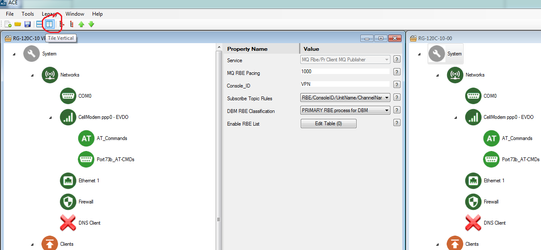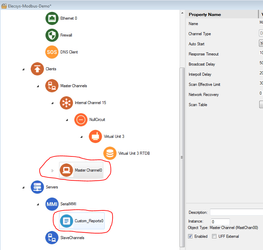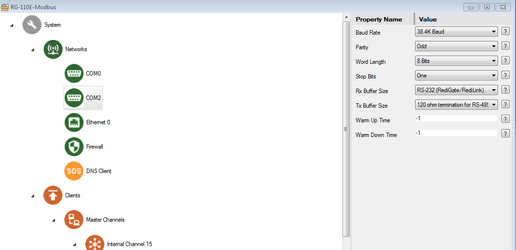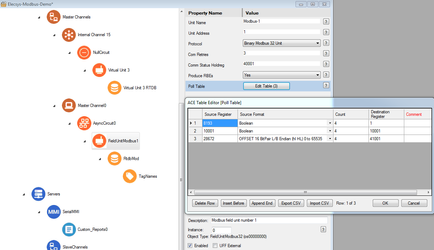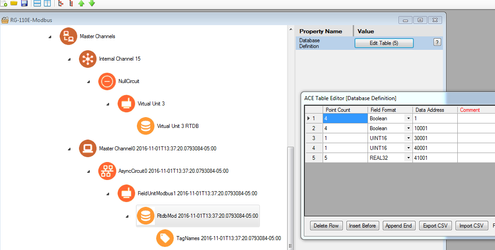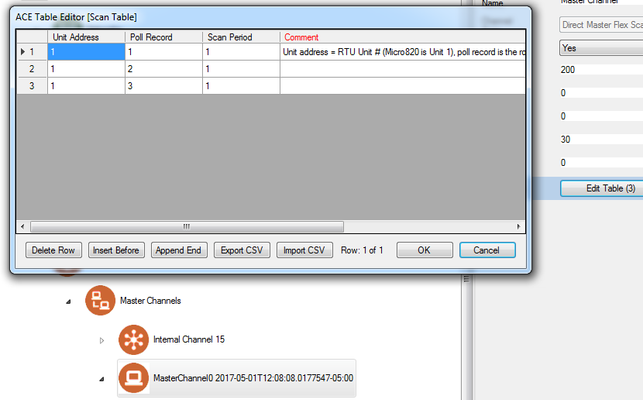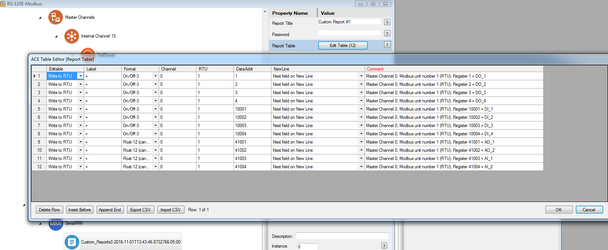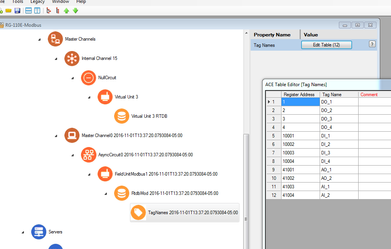Modbus RTU Slave (Serial) to RediGate Master
Introduction
In this tutorial, we will be demonstrating connectivity to an Automation Direct CLICK PLC (C0-02DR-D) using serial Modbus RTU communications. We will use a RediGate 110e to demonstrate this connectivity, but this tutorial can be applied to any RediGate device with serial Modbus connectivity.
Modbus/Serial Settings
All of the Modbus and serial settings in this example are for an Automation Direct CLICK PLC. Consult the user's manual for the Modbus device you are connecting for the correct settings for your device.
Pre-Requisites
- A RediGate 100 or 400 series device with a serial port
- Completion of the Getting Started Guide for your respective RediGate device (RediGate 100 or RediGate 400)
- A serial connection to a Modbus device
Instructions
- Using ACE, Open the default config you used in the "Getting Started Guide"
Download and open Elecsys-Modbus-Demo.zip from the Example Configurations page.
You will need to extract the .xml file from the .zip file you downloaded from the website. By default, ACE stores configuration files in the Documents\Elecsys\ACE\CFG folder, but you can store the configuration in any file location accessible by the ACE program.
You cannot copy/paste nodes unless both configurations are open within the same instance of ACE. You can use the "Tile" buttons to have the windows automatically size themselves within the ACE program:
Copy and paste the following objects from the Elecsys-Modbus-Demo config into the configuration you created in the "Getting Started" guide:
- Master Channel0
- Custom_Reports0
- Edit your COM2 object to match the serial settings appropriate for your Modbus device
Edit your FieldUnitModbus1 object to poll the appropriate registers for your Modbus device
- Edit your RtdbMod object so that it contains the correct number of database holding registers for the Modbus polls
- Edit your MasterChannel0 → Scan Table to set the scan rate for the polls configured in the poll table. For more information on how scan tables are configured, see Scan Table Configuration.
- Edit your Custom_Reports0 object so that it shows some of the Modbus tags you will be polling
- OPTIONAL: Edit the TagNames object so that the RTDB registers are labeled with the correct tag names
- Save and upload the configuration to the RediGate
- Using Putty, SSH into the device and view the Custom Reports
- User menu option 3 Diagnostic Services, 535 View Custom Report
- User menu option 3 Diagnostic Services, 535 View Custom Report
If your RediGate is configured correctly, you should see values from the Modbus registers you setup in your polling table in step 5.