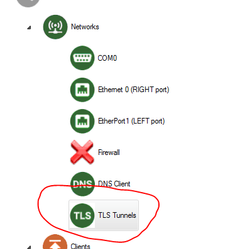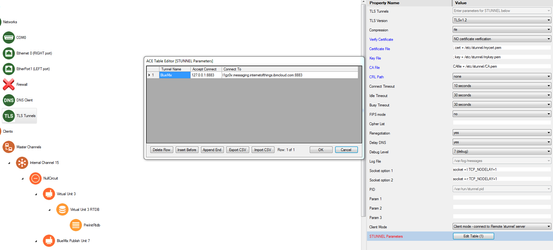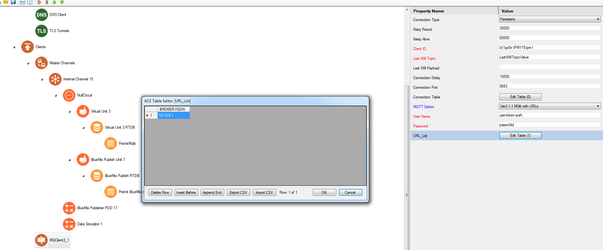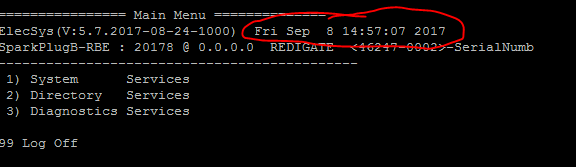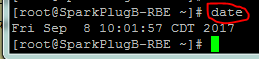/
TLS Connection to MQTT Broker
TLS Connection to MQTT Broker
To connect to an MQTT broker using TLS, follow these steps:
- Create a "TLS Tunnels" object under the "Networks" section in your ACE configuration
- Edit the necessary parameters to match you TLS configuration
- In this screenshot we are accepting a connection over the internal 127.0.0.1 address and passing that info to an IBM BlueMix MQTT broker
- In this screenshot we are accepting a connection over the internal 127.0.0.1 address and passing that info to an IBM BlueMix MQTT broker
- In your "MQClient" object, edit the fields to match your MQTT connection, and in the URL_List, point to the 127.0.0.1 address, so that the MQClient uses the internal IP address to go through the TLS tunnel setup in the "Networks" section
Check RediGate System Time
In order for TLS to properly function, the RediGate's system clock must have an accurate time.
Checking the RediGate System Clock
There are multiple ways to check the system time on the RediGate:
- Login to the RediGate MMI and view the time in the banner:
- Login as the "root" user and run the "date" command:
Setting the RediGate System Clock
Option 1: Use the MMI to manually set the clock: RediGate Diagnostics Manual#2-SetClock
Option 2: If you have an internet connected RediGate, add an NTP object to your system configuration to sync the clock with a central server: RediGate Diagnostics Manual#2-SetClock
, multiple selections available,
Related content
RediGate to Generic MQTT
RediGate to Generic MQTT
More like this
Security and Networking
Security and Networking
Read with this
IBM Watson IoT Use Case Notes
IBM Watson IoT Use Case Notes
More like this
RediGate Configuration Manual
RediGate Configuration Manual
Read with this
MQTT Troubleshooting Techniques
MQTT Troubleshooting Techniques
More like this
RediGate User Accounts
RediGate User Accounts
Read with this