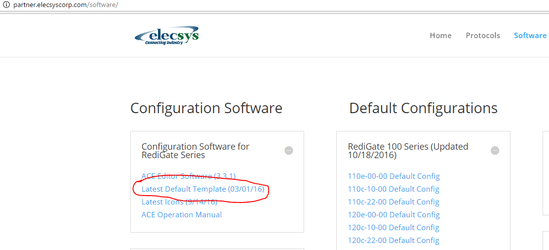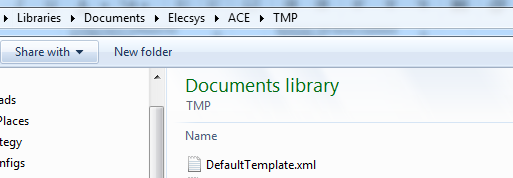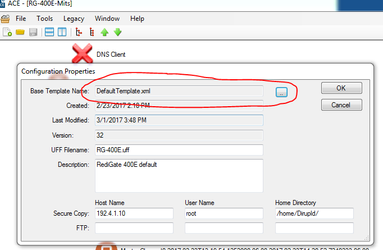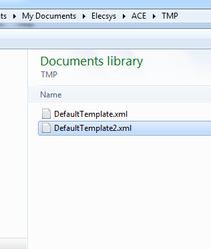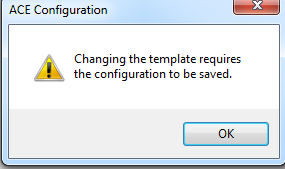/
Updating the RediGate's DefaultTemplate.xml
Updating the RediGate's DefaultTemplate.xml
Introduction
We will occasionally release support for new protocols before releasing a new version of the ACE software. In these cases, in order to get support for the new protocol, you will need to update your RediGate's tarball to the latest version (see the "Getting Started Guide" for your particular RediGate"), and you will need to manually update the "DefaultTemplate" file associated with your ACE software.
Instructions
- Download and extract the updated "DefaultTemplate.xml" file from the http://redigate.elecsyscorp.com/software website
- Browse to the folder in which your current "DefaultTemplate.xml" file is stored. By default, this folder is located here: ...\Documents\Elecsys\ACE\TMP
- Copy and paste the new "DefaultTempate.xml" file over the current "DefaultTemplate.xml" file
- Restart ACE
- Your RediGate will now use the updated DefaultTemplate.xml
Option 2: Updating the template on a single configuration
- In ACE, open the configuration for which you would like to change the template
- Click File → Properties and change the "Base Template Name" to the name of the template for which you would like to
- Select the new template to be used by your configuration
- You will receive a prompt indicating that the configuration must be saved with the default template changes. Click "Ok" and your configuration will now be using the new template.
, multiple selections available,
Related content
Templates vs. Configurations
Templates vs. Configurations
More like this
Download Default Configuration
Download Default Configuration
More like this
Installing ACE (v3.6.x)
Installing ACE (v3.6.x)
More like this
Using the L5K Import Tool
Using the L5K Import Tool
More like this
2-RediGate User MMI
2-RediGate User MMI
More like this
Using the L5K Import Tool (old application)
Using the L5K Import Tool (old application)
More like this