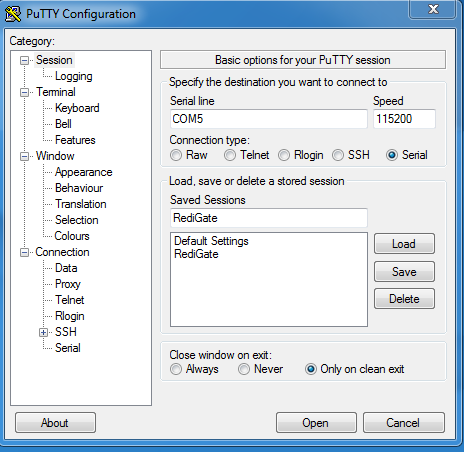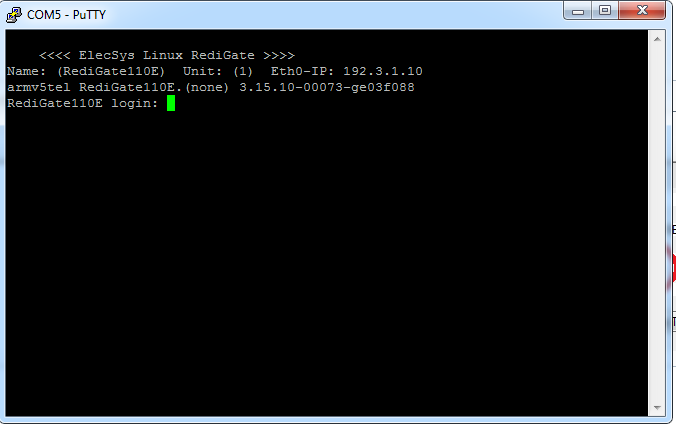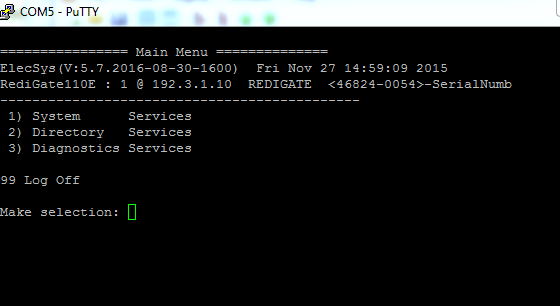/
Setting Up Putty for USB Connection
Setting Up Putty for USB Connection
- Download and install Putty (http://www.putty.org/).
- Connect to PuTTY using the correct USB COM port at a speed of 115200.
- Click "Open" and then his the "Enter" key to start a new line
Enter login credentials. This should be the User Name and Password currently configured in the RediGate, as shown in the "System" object of the ACE configuration
By default, the username/password for general access is user/user. Please refer to your RediGate configuration to determine the correct username/password combination.
- When you have successfully connected, you should see the following screen:
Related content
ACE 'Connect to Device' Menu
ACE 'Connect to Device' Menu
More like this
Setting up Putty for Network Communication
Setting up Putty for Network Communication
More like this
Setting up PuTTY for Serial Communication
Setting up PuTTY for Serial Communication
More like this
RediGate 400 Series Getting Started Guide
RediGate 400 Series Getting Started Guide
More like this
Uploading Config via Micro USB (100 Series Only)
Uploading Config via Micro USB (100 Series Only)
More like this
Trouble Uploading Configurations to RediGate
Trouble Uploading Configurations to RediGate
More like this