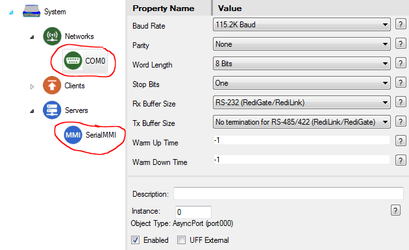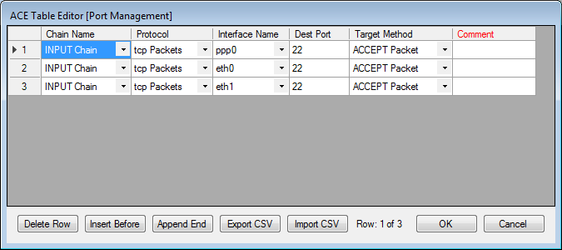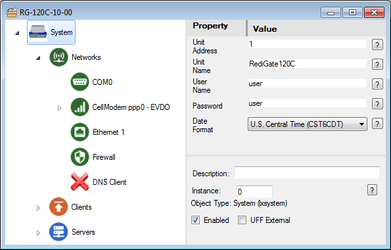1-Introduction to Diagnostics
Introduction
This manual describes diagnostic capabilities and some troubleshooting information for the RediGate industrial data gateway products, including:
- RediGate MMI user diagnostic menus
- Linux console commands
- UBoot, Bootloader, and startup sequence
The Elecsys gateway products are multi-function communication interface devices, which can be configured for many different types of applications such as protocol conversion, data concentration, and report-by-exception of data. Diagnostics are available to diagnose communication problems and to verify proper operation of every aspect of the system.
Some features described herein may only be available on more recent software releases of the gateway device. Variations between different product models will be distinguished where needed.
Configuration Requirements
This document refers to the gateway configuration or "ACE configuration," which is created and uploaded to the RediGate using the ACE Configuration Editor. See the article Installing ACE (v3.6.x) and the http://redigate.elecsyscorp.com/manuals/ page for documentation on using ACE to configure the RediGate.
Serial Diagnostics
The RediGate typically uses COM0 for a local serial diagnostics port. When the RediGate is powered on, it sends startup messages to its COM0 port. A terminal program must be set up with communication parameters configured for a baud rate of 115,200, no parity, 8 bits, 1 stop bit.
RediGate 100 series: COM0 is available via the Micro-USB port on the front of the device. See the article Installing USB Driver for installing the required USB serial driver in Windows.
RediGate 400 series: COM0 is a DB-9 RS-232 port. Pinout is: pin 3–TX, pin 2–RX, pin 5–GND (use a null modem serial cable to a configuration computer).
In order to use the serial diagnostics (MMI or Linux console) after startup, the following objects are required in the RediGate configuration:
- COM0 (AsyncPort instance 0, under Networks) - Should have 115.2K baud, and -1 for Warm Up and Warm Down Time.
- Serial MMI (under Servers) - Should have COM0 selected for Com Port.
Network Diagnostics
Diagnostics are available through a network connection via a secure shell (SSH) login, typically using IP port 22.
In order to use network diagnostics, the following things are required in the RediGate configuration:
- A RediGate with Ethernet must have an IP address configured to an Ethernet port;
- and/or, the RediGate must have the cellular modem configured, and have an activated cellular account that allows mobile-terminated connections.
(NOTE: Some cellular account activations do not allow SSH connections to be made to cellular device. Check with your account provider for information on this.
- The Firewall configuration must allow a user to make an SSH connection to the RediGate. In the Port Management table, include one or more entries to ACCEPT TCP port 22, such as:
User Accounts
The RediGate has three different user accounts that can be logged into for different purposes.
| User Account | Password | File Transfer | User Menu Login | Linux Command Prompt |
|---|---|---|---|---|
user | user (depends on ACE System object configuration) | COM0 ONLY No file transfer over TCP (SSH) | YES | NO |
| Dirupld | user (depends on ACE System object configuration) | TCP (SSH) ONLY No file transfer over COM0 | NO | Yes (limited permissions) |
| root | (contact Elecsys for default password) | TCP (SSH) ONLY No file transfer over COM0 | NO (but can use 'su user' to start the MMI) | YES COM0 or TCP (SSH) |
User Account: Provides access via a terminal console to the RediGate MMI diagnostic menus, described in this document.
The User account is also needed to load configurations or other files through the COM0 serial port.
The User account is configured in the System object of ACE. The default values for name / password are: user / user
When loading files with the User account, they are stored in the /home/director folder until being installed.NOTE: Do not use the User account when loading files over the network.- Dirupld (file upload) Account: Allows a non-root user to load files to the RediGate over the network.
The Upload account has a username of Dirupld (all lowercase except the first "D", next to last letter is lowercase "L"). The password is the same as the User Account.
When loading files with the Upload account, they are stored in the /home/Dirupld folder until being installed. Root Account: Provides administrative access to the Linux operating system and allows loading configurations or other files over the network.
The Root account is not configured through ACE for security reasons (see the article Changing the Root Password).
The user name is typically root and you can contact Elecsys by email idc-support@elecsyscorp.com for the default root password.
Loading files with the Root account allows files to be stored into either the /home/director or /home/Dirupld folder.NOTE: Do not use the Root or Dirupld accounts when loading files through the serial diagnostics port.
Setting Up Terminal Program
The RediGate diagnostics menu and console are accessed using a terminal program over serial or SSH. There are several terminal programs you can use.
Tera Term: The ACE Configuration Editor (as of version 3.5) includes a built-in option to "Connect to Device." See this article for details: ACE 'Connect to Device' Menu
PuTTY: See these articles for installing and setting up PuTTY:
Setting Up Putty for USB Connection (for RediGate 100 series)
Setting up PuTTY for Serial Communication (for RediGate 400)
Setting up Putty for Network Communication
ExtraPuTTY: Similar to PuTTY, but with additional options such as serial and network file transfer options. Download ExtraPuTTY from http://www.extraputty.com/download.php